I was excited to play the new Ubisoft game, FarCry 5. I’ve been a FarCry fan for a while so the latest rendition was definitely in my sights. Yet, when I finally downloaded and ran the game, I noticed my 3-year-old PC lacked the toned hardware muscles to make the game really shine.
The first sign was that the game displayed a message, informing me that my display adapter drivers were out-of-date.
Here are the steps to update a video driver in Windows 10:
- Right-click on the desktop to view the shortcut menu.
- Choose Display Settings.
- Click the link, Display Adapter Properties.
A Properties dialog box appears for your display adapter, similar to the one shown in Figure 1 for my PC. It’s an NVIDIA GeForce GTX 680 with 2GB of video RAM as illustrated in the figure.
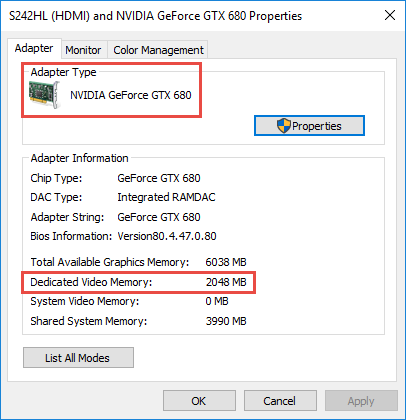
Figure 1. My PC’s display adapter’s Properties dialog box.
- Click the Properties button.
- In the second Properties dialog box, click the Driver tab.
- Click the Update Driver button.
- Choose the option to Search Automatically for Updated Driver Software.
- Follow the directions on the screen.
If a better driver is available, it’s installed automatically. Otherwise, you’ll be informed that the driver is up-to-date, which may not be true. On my system, I updated the driver, but the game still complained. To me, this message indicates that a new display adapter is in my future.
Beyond graphics, I examined my PC’s current memory allotment: Press the Win+Break keyboard shortcut. (The Break key is also the Pause key on some keyboards.) In the System window, shown in Figure 2, you see the PC’s current installed memory value. Mine shows 8GB. More would be better.
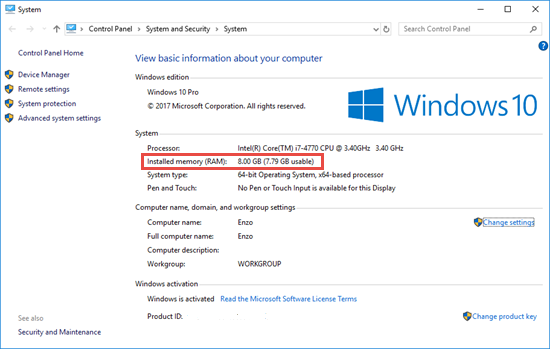
Figure 2. The System window, which betrays important facts about your computer and Windows.
The problem with adding more memory, however, is that you probably don’t know off the top of your head what type of memory to get or how much. PCs can be configured with open banks of memory or all the banks can be full, in which case to buy more you must replace memory.
As I’ve written before, one of the best ways to add memory is to visit crucial.com and run their memory analyzer. The utility displays your current PC memory configuration and makes recommendations for how to upgrade. In Figure 3, you see part of its report on my PC.
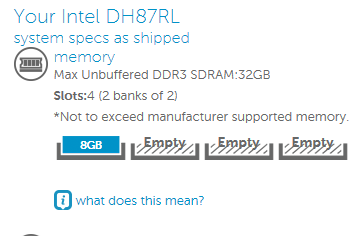
Figure 3. The CrucialScan software reports that I have 3 open memory banks.
I was thrilled to remember that when I purchased my PC, I sought to put all memory into one bank. That provides me with ample opportunity to upgrade memory. The results not shown in Figure 3 describe the type of memory I can buy, which exactly matches the motherboard’s requirements.
At the end of an expensive day, I purchased a new graphics card for my PC as well as an 8GB RAM upgrade. The display adapter I chose was an Asus GeForce GTX 1060 with 6GB of onboard memory.
Next post, I’ll go into detail on the PC surgery I performed to upgrade my computer system.

