The UAC, or User Account Control, has been with PC users since Windows Vista. It was one of the reasons people hated Vista.
Any time your computer begins to do something that requires administrator privileges — such as change a system setting, install new software, or anything that poses a security risk — the UAC warning appears. A sample warning is shown in Figure 1.
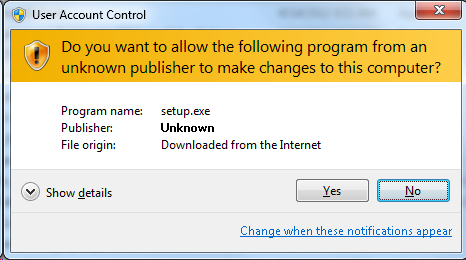
Figure 1. A typical UAC warning.
The problem with Vista was that it spewed out UAC warnings All The Time. This issue was fixed in Windows 7, where the warnings appeared only during critical actions. (They appear all the time when you have a Standard User account, although I don’t know anyone who uses that feature.)
The problem that continues with Windows 7 is that the UAC places the computer screen into Secure Desktop mode. The screen blinks, goes dim, then you see the UAC. After you deal with the UAC, the screen returns to normal.
If you find the Secure Desktop mode irritating, disable it. Follow these long, complex steps:
- Open the Control Panel.
- Click the System and Security heading.
- Click the Administrative Tools heading.
- Double-click the Local Security Policy item to open that console.
- On the left side of the window, open the Local Policies folder.
- Choose the Security Options folder.
- On the right side of the window, scroll down and double-click the item titled User Account Control: Switch to the Secure Desktop when Prompting for Elevation.
- In the dialog box, click the Disabled option.
- Click OK to close the dialog box.
- Close the Local Security Policy window as well as the Administrative Tools and Control Panel windows.
The UAC warnings continue to appear after disabling the Secure Desktop mode, but they’re less jarring. So by completing these steps, you haven’t compromised security, and I still recommend that you deal with the UAC: Determine what generated the warning. If you’re downloading a program or making a system change, then the UAC is expected. If it’s unexpected, click the No or Deny button.

