A POP3 email server is the kind used by most ISPs (Internet Service Providers) for email delivery. For sending mail, the SMTP protocol is used. This is why both server types must be configured on an Android mobile gizmo when you add in your ISP (or similar) email account. Still, email coordination involves only delivery, which is where POP3 presents various issues.
Unlike IMAP, which is well-coordinated, a POP3 mail server desires to unload its messages as soon as they’re picked up.
As Figure 1 attempts to illustrate, when you check for POP3 email using an email program on a computer, it’s fetched and deleted from the server. For mobile devices, the email is collected, but not removed.
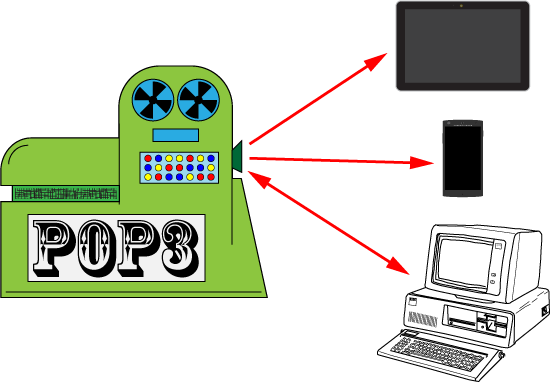
Figure 1. An IMAP server delivers mail to a mobile device, but typically only your computer manages that email.
The POP3 server wants you to remove messages as you pick them up. It’s merely a post office (which PO in POP), not an email storage service. The issue is that your Android picks up the email and leaves it on the server (which is okay). When a computer’s email program picks up the email, it’s deleted from the server. Therefore, more coordination is required with this type of email than with the IMAP server, covered in Monday’s post.
For example, say your computer is off or the email program isn’t running. You fetch an email message from a POP3 account on your Android, reply to it, then delete it. Later on your computer, you run the email program and it fetches the same message, displaying it as unread. What-the-hey?
This behavior is normal for an Android device: It fetches a message but doesn’t remove it from the POP3 server. And because it doesn’t otherwise communicate with the server, no information is available on whether the message was read, replied to, or stored in another mailbox. The option that affects this behavior is called Delete From Server. By default it’s set to Never.
My advice is to retain the Delete From Server setting. You must remember that your POP3 or ISP email collected on your Android appears again on your desktop or laptop computer, whether you’ve read it, deleted it, replied to it, or organized it already.
The solution I’ve devised to help coordinate POP3 email is to avoid managing it on my Android. I might check a message and read it, but I wait until I’m at my computer to reply or delete it.
For additional control, I use my ISP’s web mail portal to manage messages. Most ISP’s offer this feature. In fact, the ISP may also offer IMAP mail instead of POP3, which is the best solution. But for POP3-only servers, I recommend waiting until you get to the computer to manage email. Yes, that’s an extra step, which is yet another reason why people prefer using IMAP email on a mobile device.

