Over the last few incarnations of Windows, the file folder has changed dramatically. Gone is the old toolbar, replaced by the Ribbon. It’s a concept borrowed from the 2007 revision of Microsoft Office, and the Ribbon interface works really well as long as it doesn’t freak you out.
The File Explorer program in Windows 10 hosts four tabs: File, Home, Share, and View.
The File tab is more of a menu. It lists some useful items and shortcuts, shown in Figure 1.
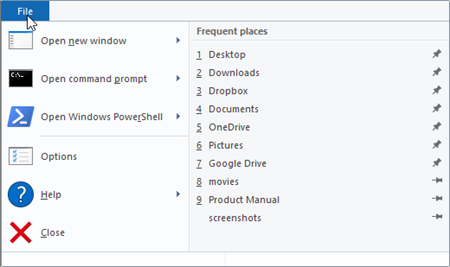
Figure 1. The File tab.
The Command Prompt item is pretty handy, much easier to use than foraging for the Command Prompt on the Start menu — especially because it offers a shortcut to the Administrator command prompt.
The Home tab features commands that let you mess with files, including the popular Copy, Move, Delete, and Rename commands. Alos available are commands to access Properties, File History (backup), Editing, and so on.

Figure 2. The Home tab.
Some programs may install their own items on the Home tab. In Figure 2, you see an Open command for Adobe Acrobat.
The Share tab is the oddball. It contains the weirdo Share command in Windows 10, which I find particularly useless. It also lets you instantly email attachments, zip files, print a file, or burn a file to an optical disc.

Figure 3. The Share tab is difficult for me to find useful.
Finally, the View tab presents options for controlling the File Explorer window’s presentation. Specifically, the Layout group lists the common settings for file/icon display in the window.

Figure 4. The View tab.
Next week, I’ll go over some common file management procedures and offer some tutorials on how the new File Explorer Ribbon works.

