Well! My PC once again died. What the heck is up with it?
Here’s the problem: Every so often, the computer would just die. The screen went blank. Sometimes it was after a few hours, sometimes the thing went dead as it was booting. Like all computer problems, it was very frustrating.
Each time I buy a computer, I create a file called purchase.date. It’s a text file, one that I save in my home directory. The file contains the date I first turned on the computer, and set up everything. I keep that date because I know that computers, over time, die. The longer you have a computer, the better the odds it’s going to screw up.
Generally speaking, 5 years is a good run for a PC. I’ve used them longer, but not comfortably. When a PC hits 6 or 7 years, then I’m backing up more frequently and saving more often. According to the purchase.date file on my PC, I first set it up on April 5, 2008. That means it’s hit the 5 year mark.
Another indicator of computer trouble is change, a mantra I repeat over and over again in my Troubleshooting books. So I got to thinking about what’s changed?
A Windows update happened earlier in the month. Included in that update was an update to the PC’s NVIDIA graphics adapter. That could be the problem, seeing how it was the display that went dark; the rest of the PC seemed to work okay.
One way to discover whether the graphics adapter driver (software) is goofing off or not is to start the PC in Safe Mode. If the computer can sit there for a while and doesn’t crash, the problem is usually a driver. Rather than do that, which takes forever, I set up a program on the screen that beeped when I pressed a certain key.
After a while, the screen went dark. I pressed the key. BEEP. So it was the graphics driver update that was causing the problem. That was a guess, of course, but a pretty good one.
To fix the bad driver, I had to “roll it back.” You can do that by accessing the graphics adapter’s Properties dialog box from the Device Manager window. (Detailed directions are found in my Troubleshooting books.) Click the Roll Back Driver button and — presto! — the old, reliable driver is once again installed.
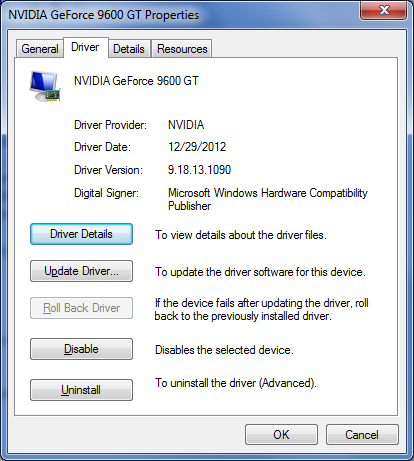
The Properties dialog box for my PC’s graphics adapter. The Roll Back button is dimmed because I’ve just used it.
Since rolling back the driver, I’ve had no intermittent crashes. The system is, once again and despite its advancing age, stable.
The follow-up at this point involves my being aware of the bad driver. In the future, when Windows Update prompt me to update the driver, I need to uncheck that item, keeping the current driver lest I fall pray to another bad update.


My last computer died when its graphics card overheated and melted, taking the motherboard and hard drive with it. I’d never before seen a computer case so hot that the plastic was malleable. The failure was apparently due to a “known manufacturing defect” that manifested itself about a month after the warranty had expired. Perhaps the graphics card is the Achilles’ heel of modern computers.
Comment by Matthew Reed — April 22, 2013 @ 5:36 pm
They do generate a lot of heat! My son’s computer, which sits in my office, is constantly ramping up its fan to keep the thing cool.
One of my early PCs had a disaster similar to the one you describe, but the capacitors popped on the card before it could damage the motherboard.
Comment by admin — April 22, 2013 @ 5:37 pm