Every so often, I snap a picture of my Windows computer desktop. That may seem weird and dismissible, but I have a valid justification. Not only that, every so often I have to remind myself to do it.
Like most people, I have icons on my desktop that represent programs and folders I use often. After a while, finding those icons becomes predictable. In fact, knowing that the icons are there makes using the computer more efficient. That is, until Windows does something stupid and re-arranges all the icons.
The biggest culprit is re-sizing the screen, setting another resolution. That doesn’t happen often, but when it does, Windows re-arranges all the desktop icons. Rather than try to guess how everything was before, I’ve resorted to occasionally snapping a picture of my desktop and keeping it for reference. That trick has saved my sanity more than a few times.
To snap a picture of the desktop and save it for posterity, follow these steps:
- Close any open windows so that you see only the desktop and its assortment of icons and what-have-you.
- Press the Print Screen key on the keyboard. It may also be labeled PrtSc.
- Open the Paint program.
- In Paint, press Ctrl+V to paste in the desktop image.
- Save the image. Name it
desktopalong with the current date, for example:Desktop February 20, 2013. - Close Paint.
The file is saved in the Pictures or My Pictures folder, waiting for whenever you need it.
The next time Windows screws up the desktop, or you accidentally change things or — worse — let your “computer genius” nephew Victor use the PC for a while, you have an active template by which you can restore things.
To use the file, simply open it. You don’t want to view the image full-size, but rather at about 50% resolution. That’s a good size for comparing the real desktop with the saved image. You can then move icons about on the desktop to match the image.
Here is my Windows PC’s current desktop image, which I created on February 10 of this year:

Windows Desktop Image, February 10, 2013.
I have older desktop files as well; the key to being successful with this trick is remembering to snap a desktop picture every so often. The reason I took one on the 10th was that I changed monitors. So I used the previous desktop picture file to help setup the current desktop, then I took another snapshot.
Oddly enough, I don’t do this trick with my Macintosh, although I could. I suppose the Mac just has a better track record of not randomly moving icons around.
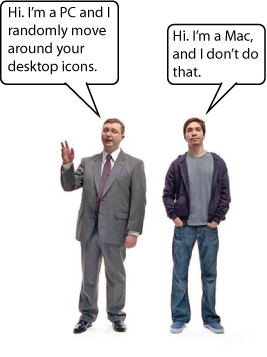


I use a Dell Dock to keep my desktop clutter free. And I can find any programme fast.
My windows sidebar does magically change from time to time.
After watching the movie “I Robot” and hearing the phrase “The ghost in the machine”, I wonder if there is some truth to it, after each random shuffling of my sidebar.
Comment by The Gnome Whisperer — February 21, 2013 @ 6:28 pm
Who knows why they move, but now that you mention it, my Sidebar gadgets move all the time!
Comment by admin — February 21, 2013 @ 7:08 pm
Dan- your pic is not clickable to a hi-res version, kind of defeats the purpose of showing off your desktop if people cant get a close look
Comment by BradC — February 22, 2013 @ 8:08 pm
The image isn’t high resolution, BradC, which is how it’s saved on my hard drive. I actually reduce the image in Paint before I save it, which is a step I left out above because it’s a bit difficult to describe. But you need only a small image to help move the icons back.
For what it’s worth, the icons on the left side of the screen are, top-to-bottom: My Home folder “Dan,” Computer, Network, Recycle Bin, Public folder shortcut, Parallels Shared folder shortcut, Parallels Transporter shortcut, FileZilla FTP client, Calculator, and Notepad. On the right, next to the sidebar are my current projects shortcuts, starting at the top with a shortcut to the project’s folder, then some older projects that I have since removed. But any current project folders appear over there.
Hope that helps!
Comment by admin — February 22, 2013 @ 9:59 pm