Each and every gizmo and gadget connected to your PC has its own driver, the driver being the software that makes the hardware go. Keeping those drivers up-to-date is important. Or is it?
Often times, you can fix a minor PC woe by looking for and installing an updated driver. Sometimes the Windows Update program does this automatically, but often you have to update a driver manually.
For example, should some game or graphics program report that your PC’s display adapter driver is woefully out-of-date, you can update by installing a newer version of the driver. The steps go generally like this:
- Open the Device Manager.
- Open the display adapter item in the Display Adapters area.
- Click the Driver tab in the display adapter’s Properties dialog box.
- Click the Update Driver button.
- Heed the directions on the screen.
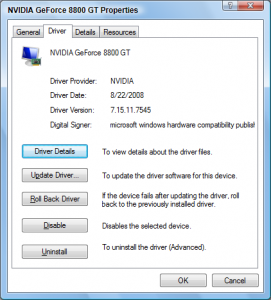
Similar steps are followed for updating any driver, such as the network adapter, power management, or other software that may be linked to hardware in your PC that’s not functioning.
Recently I got an e-mail from a reader who needed to update his modem driver. He followed the directions I outlined above, but which are more specific in my book Troubleshooting Your PC For Dummies. Then he got thinking about all the drivers in his PC, so he downloaded a program called Driver Detective.
I don’t know much about Driver Detective, so I can’t vouch for it, but I can comment on what it does: Apparently Driver Detective checks your hardware and the various device drivers configured for your computer. It then determines which drivers are out-of-date and assists you in updating those drivers. While that sounds like good maintenance, I don’t recommend it.
First, one of my troubleshooting mantras is not to fix something that isn’t broken. While I do recommend regular PC maintenance, the keeping all your drivers up-to-date is not maintenance. That’s because just because a driver is old doesn’t mean it has failed. The driver update, in fact, may not even address any issue you’re currently having. If you don’t need the update, don’t bother.
Second, and most importantly, changes in a computer cause trouble. Anytime your PC has a problem, the odds are excellent that the problem can instantly be traced back to something you changed, hardware or software. Updating all your PC drivers introduces a massive amount of change your PC may not be able to handle.
Bottom line: If you’re having hardware problems, consider updating the driver associated with that hardware. Otherwise, I’d say you were fine keeping your PC’s hardware drivers the way they are for now.

