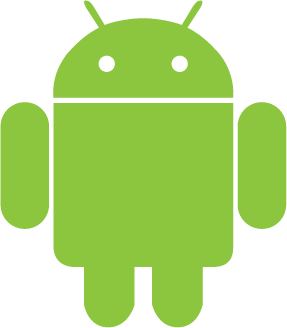
I’m spending this week at Lynda recording another course for LinkedIn Learning. The topic is Android Security, something every phone and tablet owner show know.
First and most important for device security is to:
Apply a Secure Screen Lock
Forget the swipe lock. Yeah, it’s easy. And the None lock is wonderful because you don’t see the lock screen at all! The fancy locks, such as fingerprint, face unlock, signature unlock, and so on, they’re fun but not secure. Even everyone’s favorite, the pattern lock, isn’t considered secure. As much of a pain as the PIN or Password locks are, they’re best.
Consider how much of your online life is available on your Android. On my phone, I can immediately access social networking apps without signing in. My camera roll is available. Access to my cloud storage is open. My location history is visible. All those digital details can be accessed by anyone once they get past the screen lock. When the screen lock is secure, your information is also secure.
You should also consider the following tips to help boost your mobile security:
Ensure that the WiFi Network is Secure
Open networks are everywhere: the airport, library, hotels, and so on. Accessing these networks doesn’t require a password; often you see an “Agree to the terms” web page, click OK and you’re in. The problem is, unlike password-protected networks that data encryption, your activities aren’t safe on an open network. This doesn’t mean you shouldn’t use them, just be careful.
For example, I wouldn’t do online banking or update a password while my Android is connected to an open network. And if you’re concerned that the network may be compromised or “spoofed,” don’t access it at all! Disable WiFI and use the mobile data (cellular) network instead. Or wait until you can access a secure network.
Turn off location data on photos
Most Camera apps automatically add location data to the images you snap. This tool can be fun and useful, but when you don’t want people to know where you took an image, say of your kids playing in the park or a photo of your silver hoard, you should disable the feature. And you disable the feature before you take the images, otherwise you must obtain a photo-editing app from the Play Store to remove the location data.
Don’t be fooled online!
The same rules for being safe online with a computer also apply to using a mobile device. Avoid being tempted into dropping your guard and inviting malware into your Android. Specifically, avoid obtaining and installing apps that come as email attachments or are downloaded directly from a website. The Android prevents you from doing such mischief by default, but people can be fooled into compromising security in a variety of ingenious and devious ways.
Many other tips are available in the course, which will go live in a few months. When it does, I’ll post a link here so that you can get a free preview.

