I’m certain that the recent changes and updates I’ve seen in Word are due to my Office 365 subscription. I doubt that regular Word 2016 users have seen any changes, yet I’m going to write about them — and do videos — as new features appear.
The latest features are AutoSave and Immersive Learning Tools.
The AutoSave feature appears on the Quick Access toolbar, shown in Figure 1. It’s set there automatically; Word just horns it in on the far left. The feature is disabled, as shown in the Figure; I’ve not gotten it to work in Word just yet.
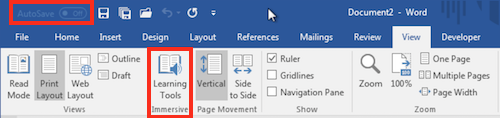
Figure 1. The AutoSave item on the Quick Access toolbar, plus the Immersive Learning Tools button on the View tab.
The AutoSave feature works in Excel: When I load a worksheet I’d saved onto OneDrive, AutoSave popped up with a cartoon bubble I could click for more information. It was on and ready to go, as shown in Figure 2.
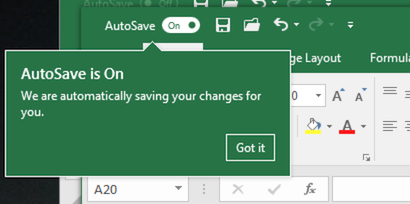
Figure 2. AutoSave is enabled and working in Excel.
Unlike the AutoRecovery feature, AutoSave automatically saves the document (coming soon) or worksheet (working now) to Microsoft’s cloud storage. The document is updated as you work, which is how Google Docs works; you don’t need to manually save after that first save as the document is AutoSaved. (The AutoRecovery feature is for getting a document back after a crash.)
When AutoSave is fully implemented or working in Word, I’ll let you know.
The other new feature is kind of silly: Immersive Learning Tools reads your document. That’s it. You can read along with the text, la-di-da. Figure 3 shows a document with Immersive Learning Tools active.
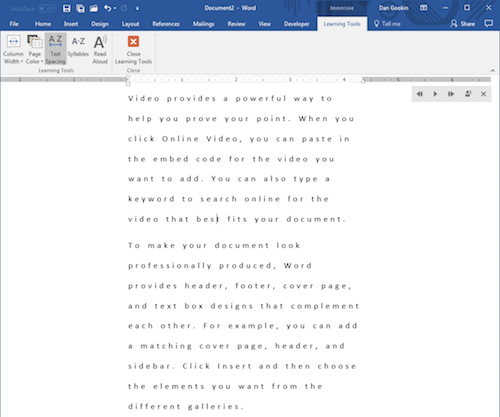
Figure 3. The Immersive Learning Tools view/tab/thing with whatever the hell is going on for this feature.
I’m confused as to why the Immersive Learning Tools aren’t part of the Reading Mode view. They should be. And based on what I see in Immersive Learning Tools view, it has nothing to do with word processing or your document’s presentation on the screen. I understand it, but its purpose is baffling.
The worst part of the Immersive Learning Tools view/mode is when you click the Big Red X button to exit. For some reason, Word thrusts you in Web Layout view. Ugh. Click the Print Layout button at the bottom of the screen to regain your sanity.
I’ve done a Bonus Bonus video on my YouTube channel that reviews these new features:


Hmm, useful just been upgraded to Office 2016 at work…I have a look tomorrow and see if the tools are there.
Comment by glennp — August 13, 2017 @ 8:27 am
They probably aren’t. Still, I’d be curious to see whether the non-Office 365 version of Word features an Office Update button/option. I remember office updating occasionally before I had the 365 subscription. Please let me know, Glenn. Thanks!
Comment by admin — August 13, 2017 @ 8:41 am
Well the version of 2016 we use at Costain does not have the update, which could be the reason they are trying to encourage all of us to use 365…
Comment by glennp — August 14, 2017 @ 9:17 am
My guess, as I’ve written before, is that Office 2018 (or whatever they call the next version) might be the last standalone release of Office. Pretty much all the big corporations have upgraded. At the Large Organizations where I frequent, both are migrating to Office 365. The cost is worth it. The support is worth it.
The only holdouts will be individual users. Perhaps Microsoft will continue to release standalone versions of Office for individual users? They could always price them out of the market. Office 365 is a $99/year subscription for me. That’s worth it. Hell, I pay more for Netflix and I use Office more often. We’ll see what happens soon, as my guess is that next year will see another Office update.
Thanks for the info.
Comment by admin — August 14, 2017 @ 9:27 am