Word 2007 introduced the concept of the theme in Word. I ignore it. I mean: I see the point. Design experts have crafted a set of fonts, styles, and colors and you can quickly apply them to any document. Neat-o. But Word has another set of themes, which I also ignore.
Word’s document Themes appear on the Design tab. A Theme gallery is avialable, which lists a collection of preset themes as shown in Figure 1.

Figure 1. Theme stuff on the Design tab.
Buttons let you craft your own theme, though the process is rather murky. I believe Microsoft would rather you use their themes than make your own.
So much for that.
The second set of themes are related to Microsoft Office and all its applications. This Office theme is how the document is presented on the screen.
For example, in Figure 2, you see Word with the Black theme selected. This type of theme is really popular with the nerds, who prefer to stare at a darker screen.
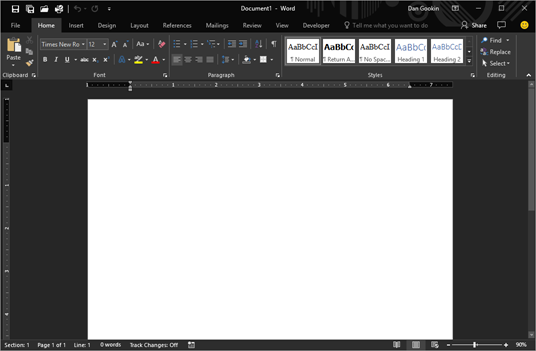
Figure 2. Word with the Black theme applied.
To change the Office theme, obey these steps:
1. Click the File tab.
2. Choose Account
3. Select a new theme from the Office Theme menu.
The Colorful theme is the default, which is how I show Word on this blog and in my Word Tip videos.
While you’re on the Account page, also consider choosing another background design from the Office Background menu. The default is Circles and Stripes.
The changes you make to the Office theme (and background) affect all Office applications on your computer. So you can’t just modify one application, say Word, and not have Excel change as well. But if the Word program window color has been bugging you, now you know how to change it.

