It can tick me off too: I want to type one word, but the phone changes it to another word. Sometimes this change happens because my spelling isn’t correct, but yet the replacement isn’t correct either. Other times, the change happens because the word I type is correct, but the dictionary/autocorrect feature doesn’t recognize the term. Then it “helpfully” replaces it.
To stop the madness on your phone or tablet, disable the Text Correction feature. Indeed, the Android operating system, specifically the Google Keyboard, offers a slate of options you can enable or disable depending on your typing preferences.
Review the keyboard settings by following these steps:
1. Open the Settings app.
2. Choose Languages and Input.
3. Choose the current keyboard.
On a stock Android device, you choose Virtual Keyboard, then Google Keyboard. On Samsung devices, choose Samsung Keyboard (which is really the Google keyboard, but Samsung has an ego).
4. Choose Text Correction.
On my Samsung phone, the options appear directly on the Samsung Keyboard screen. Otherwise, on stock Android, you behold a slate of options, as shown in Figure 1.
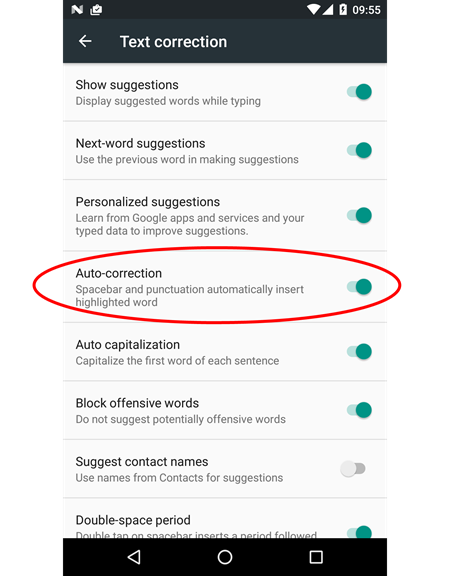
Figure 1. Various settings to control keyboard correction conundrums.
The specific setting that deals with correcting text is called Auto Correction, or Auto Replace on a Samsung device. Whatever the name, this settings automatically replaces what you type with what the phone believes to be correct or better. When you disable this option, your text isn’t corrected, which can be just as bad, but not as frustrating because you own the mistake.
While you’re messing with the keyboard, take a moment to review the other available settings. Some of them can be helpful, which was the intent. But when a “helpful” setting bugs you more than it helps, disable it.

