Web page bookmarks are certainly handy. Even handier are bookmark toolbars and menus, which let you quickly access your bookmarks. Especially for an organized person, keeping you webpage bookmarks all neat and tidy in an ordered system of menus can save time. That is, until you misuse the Open All Bookmarks command.
Normally, to choose a bookmark from a bookmarks bar, you click the mouse — just as you’d pluck an item from a menu. If you right-click, however, you see a pop-up menu, similar to what’s shown in Figure 1.
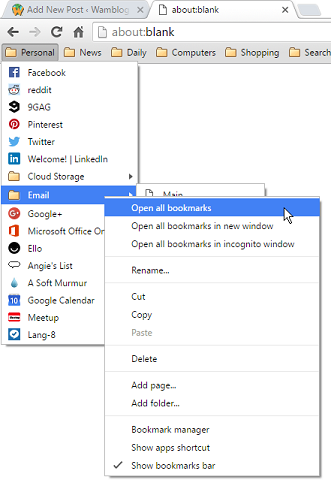
Figure 1. Opening all the bookmarks in a submenu.
The top item on the pop-up menu is Open All Bookmarks. Inadvertently choosing this item can lead to all sorts of trouble. I’ve had dozens of bookmarks open in tabs parading across the window.
Fortunately, the Chrome web browser warns you when you attempt to open a slew of bookmarks. “Do you really mean to do this?” Odds are that you don’t. Still, you may find the command useful.
For example, my laptop lacks an email program. Instead, I use the webmail feature for all my various email accounts. Further, I keep all of those webmail pages bookmarked and stored in the Email bookmark folder, which you can see in Figure 1. When I right-click on that folder, I choose Open All Bookmarks, and each webmail page opens in its own tab. That’s how I check my email on the road.
So the Open All Bookmarks command isn’t completely useless!
In fact, I have a Quick Check folder of bookmarks. It lists the web pages I’ll check every now and again, such as Facebook, Twitter, local news, and others. When I’m in a hurry, I can run through those sites quickly without having to manually open each one: I right-click on the Quick Check folder and choose Open All Bookmarks. Then I process each of the bookmark tabs to check on the sites.
Bottom line: If you’re not using the bookmarks bar to organize your web page bookmarks, do so!
Bottom line below the bottom line: And organize those bookmarks into folders and subfolders!
Bottom line below that: Create folders of web pages you frequent so that you can right-click on the folder and open all those bookmarks in their own tabs.

