When you create an event in your Android’s Calendar app, you might be prompted to choose a “calendar.” I prefer the term “calendar category.” When you use these categories, you can organize your events according to duty. That step may be unnecessary, but it’s an option I find useful.
For example, if I have a work-related phone call on Wednesday, I create a new event in my phone. For the “calendar” (which is the term Google uses), I choose “Work.” The event is color-coded red, which is how I can instantly recognize work-related duties when I refer to my upcoming events.
Choosing a calendar category is part of the process of creating a new event. If you don’t choose a category, Google assigns the “Events” category, which is okay. What you don’t want to do is to assign the “Device” or “Phone” category, which won’t share the event with your Google account.
The problem with these calendar categories is that you cannot create them on your mobile device. Instead, you must visit Google’s calendar web page to manage the categories.
On a computer, visit: calendar.google.com
You see your calendar on the right side of the web page. Calendar categories are listed on the left, as shown in Figure 1.
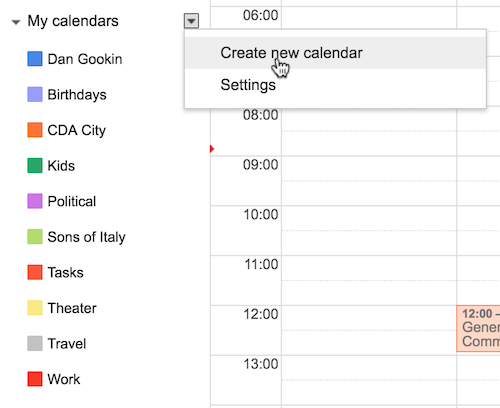
Figure 1. My calendar categories on the Google Calendar website.
If you don’t see the categories, click the down-arrow to the left of My Calendars.
To create a new calendar category, click the arrow as shown in Figure 1 and choose Create New Calendar. Type a name and description for the calendar, filling in the various blanks on the web page.
The idea for a calendar category is to organize events by type, which is what I do. That way, when I see a green event coming up, I know it involves my kids. Red events are work-related, and so on.
At the place where I used to get my massages, the calendar colors were organized by employees. So when you made an appointment with Carrie, they were colored blue on the calendar.
You can also choose whether or not to show or hide individual calendars: Click the arrow next to the calendar category, as shown in Figure 2.
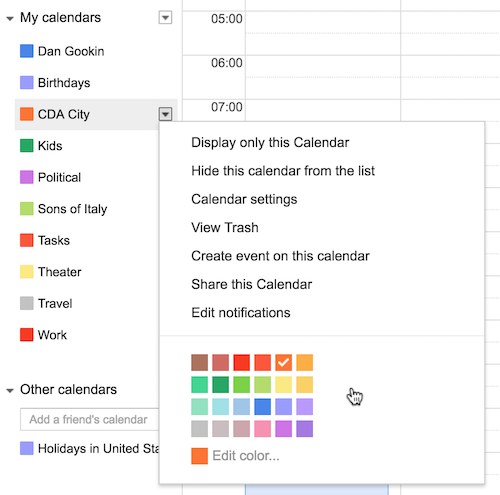
Figure 2. Setting options for an individual calendar category.
Select Display Only This Calendar to review only its events. Choose Hide This Calendar From the List to remove the calendar’s events. You can also choose a calendar color, as shown in Figure 2.
Some of the options available on the Google Calendar website aren’t available in the Calendar app on your Android mobile device. Generally, you can show or hide calendar categories, but you can’t create new ones or change a color. That process takes place only on the website.
For more details on using the Calendar app, refer to my Android For Dummies books.

