A metered connection is an option for limited access to a wireless network you pay to access or one that offers only a limited quantity of data. The reason you set such an option is to avoid a surcharge once your quote evaporates. The problem is that some devices automatically assume that the Wi-Fi connection is metered when it isn’t.
For example, the other day I was using my Android tablet and the Google Play Store app wouldn’t load. The error message said something like, “Unable to access the Play Store over a metered connection.”
I thought the message was bogus because I was using my office Wi-Fi, which isn’t metered. Then I checked the connection and, sure enough, the default configuration on the tablet stated that all memorized Wi-Fi networks were metered. To fix the problem, I followed these steps:
1. Open the Settings app.
2. Choose Data Usage.
3. Tap the Action Overflow and choose Network Restrictions; on your Samsung device, tap MORE and then choose Restrict Networks.
4. To set a metered network, tap the master control next to a memorized network.
If the master control is off, as most of them are in Figure 1, then the Wi-Fi connection isn’t metered.
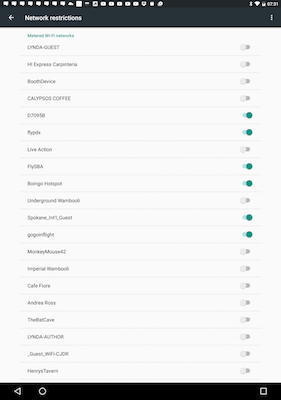
Figure 1. Checking metered connections in Android 5.x.
In older version of the Android OS, you access metered connection settings from the Mobile Hotspots menu in Step 3.
Windows 10 also features metered connection setting for the Wi-Fi network adapter. To access it, obey these directions in Windows 10:
1. Press Win+I to bring up the Settings app.
2. Choose Network & Internet.
3. Ensure that the Wi-Fi category is chosen on the left side of the window.
4. On the right side of the window, choose Advanced Options.
5. Beneath the Metered Connection heading, use the Set As Metered Connection master control to turn the feature on or off.
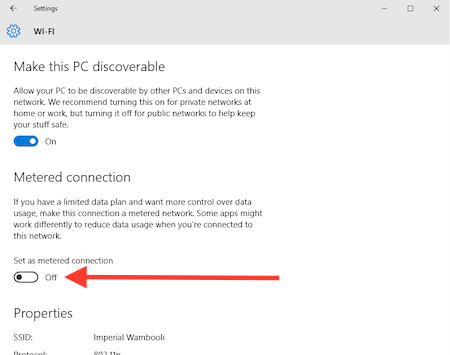
Figure 2. Metered connections in Windows 10 (Wi-Fi-enabled PCs/laptops only).
A second location deals with downloads:
1. Press Win+I to open the Settings app.
2. Choose Devices.
3. Select Connected Devices on the left side of the window.
4. Beneath the heading Download Over Metered Connections use the master control to set the option on or off.
The Download Over Metered Connections option is set on by default. Turn it off only if your Internet access is offered over a limited connection, such as a mobile data or pay-per-gigabyte Wi-Fi connection.
Remember, at the office or at home you don’t need to configure the connection as metered. Only if you’re paying per unit (minute/hour/gigabyte) do you need to configure a metered Wi-Fi connection.

