O, I love customizing things. I enjoy that technology permits the user to change some items, such as the background on a phone or computer, or to change sound. Way back when, these capabilities were explored by lots of people. Today, seriously, does anyone bother changing the default sounds in Windows?
Back when Windows 95 came out, you could buy — yes, purchase with your own money — a second software package that augmented Windows 95’s basic features. It was called the Microsoft Plus! Pack for Windows 95. In fact, you needed this package to get all the fun tools and toys from Windows, the stuff you’d see in the ads.
Today, all that stuff comes with Windows at no charge, but I doubt anyone uses it.
Actually, the story I heard was that everything in the Plus! Pack was supposed to ship with Windows 95, but it wasn’t ready in time.
One of the big toys in the Plus Pack were Windows Themes. These were a collection of desktop backgrounds, icons, mouse pointers, and sound effects. You could apply them all at once by selecting a theme. Believe it or not, but Windows 10 still comes with Themes, though they’re not as fun as those from the Plus Pack. No, they’re more serious and “business” oriented. Yawn.
One item you can reset, one that’s fun, is the default Windows beep. The setting is called Default Beep. You can play the sound: Click the gizmo below.
Why be so boring?
Here’s what I suggest: Change the sound to something else. This was a trick we all wrote about back when we all were writing Windows books. I’ve not seen the latest edition of Windows For Dummies, so I don’t know if Andy still writes about this trick or not. Anyway:
1. Go out on the Internet and find an interesting sound. Download the sound to your PC. Save it in the My Music folder, not because it’s music but because it will be easier to find later.
Ensure that the file is a Windows “wave” file, which ends with the WAV filename extension.
Or — better still — record your own sound. I shan’t bother to go into the details, but if you user your phone or tablet, ensure that the audio is saved was a WAV file and exported somehow to the PC. If anyone complains about this process, I’ll write details in a future blog post.
2. On your PC, open the Control Panel.
Yes, even in Windows 10, you need the Control Panel to manage this trick: Press Win+X and choose Control Panel from the super secret menu. In Windows 7, click the Start button and choose Control Panel.
3. Click the Appearance and Personalization heading.
4. Under the Personalization heading, click the link Change Sound Effects.
The Sound dialog box appears, depicted in Figure 1.
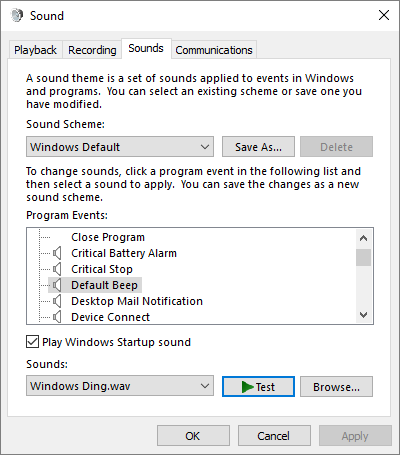
Figure 1. The Sound dialog box, where sounds are previewed and reset.
You can preview any sound effect already set: Click to select the item and then click the Test button.
5. Select Default Beep.
6. Click the Browse button.
7. Use Browse For dialog box to locate the sound you saved from the Internet.
Navigate to your home folder and then the My Music folder or wherever you keep sounds you download from the Internet.
8. Select the sound.
9. Click the Open button.
The sound is assigned. Click the Test button to preview.
10. Click OK.
The sound is reset. Now whenever Windows yearns to beep, you hear something better.

