I received a email from a reader who was having trouble with file management in Word. Granted, Word is pretty poor at file management, but he pointed out something I’d not considered, which is how the Office 2016 (and 2013) Backstage is even poorer when it comes to file management.
As a review, Backstage is the thing you see when you go to save or open a document in Word 2016 and Word 2013. It’s a full-window version of the traditional Save As and Open dialog boxes, added to provide better integration with cloud storage, specifically Microsoft’s OneDrive.
The traditional Save As and Open dialog boxes are still available. In fact, you can disable Backstage if you loathe it. I offer directions in this previous blog post.
The problem the reader was having was deleting a document from the list of recently-opened documents. Normally that’s a job for Windows. In fact, when I do document management, I use the File Explorer in Windows. You can also use the traditional Save As and Open dialog boxes for file management, but you can’t really use the Backstage.
In Figure 1, you see the Backstage Open window. The reader was attempting to delete a document by choosing the This PC option (on the left side of the window) and then right-clicking a file — which makes sense. But as you see in the figure, the Delete command doesn’t appear in the shortcut menu.
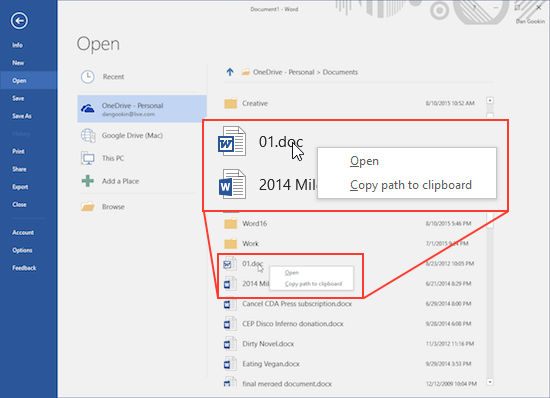
Figure 1. Where is the Delete command?
To better manage files, choose the Browse option from Backstage. That command summons the traditional Open dialog box, shown in Figure 2. There you can right-click on any document icon and see a more extensive list of commands, including the useful Delete command.
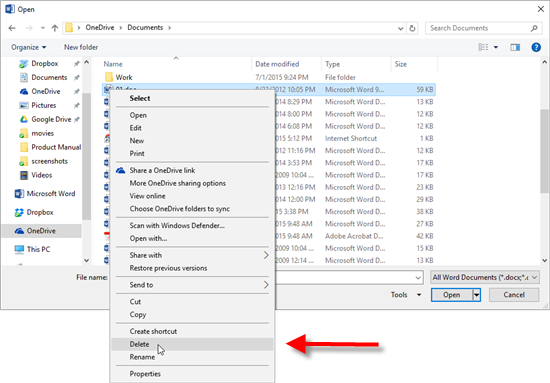
Figure 2. The Delete command is accessible from the traditional Open (and Save As) dialog boxes.
The shortcut menu in the traditional Save As and Open dialog boxes is handy for file management, but my advice is that when you need to mess with files, use Windows and not Word. The File Explorer in Windows is just a better tool for working with files. Especially in Windows 10, which has adopted the Ribbon interface for file management.

