In a document — especially a professional paper or article — you can use footnotes or endnotes to cite sources, place references, add information, or just force your reader’s eyes to dart to the bottom of a page.
A footnote is a small chunk of text appearing at the bottom of a page. A teensy number on the page, superscripted above a word or sentence, references the footnote. Footnotes are numbered 1 through n, and the numbering starts over on every page.
An endnote is a small chunk of text appearing at the end of a document. Endnotes are numbered like footnotes, but sequentially throughout the document.
Footnotes could also be referenced by a superscripted asterisk or dagger (obelus), but only when one footnote appears on a page.
Also, endnotes are typically reference material, such as citations or a bibliography.
Creating a footnote or endnote in your document is cinchy:
1. Position the insertion pointer where you want the footnote/endnote teensy number to appear, such as at the end of a word.
TIP: If you’re inserting the footnote/endnote at the end of a sentence, set it after the period or other punctuation mark.
2. Click the References tab.
3. In the Footnotes group, click either Insert Footnote or Insert Endnote.
The footnote appears at the bottom of the page, automatically numbered. It appears above any footer or page number you’ve set.
The endnote appears at the end of the document, automatically numbered.
A tiny rule (line) appears above all the footnotes or endnotes.
4. Type the footnote/endnote text, keeping it short.
Do not press the Enter key to end the Footnote!
5. Click in your document’s text to continue typing the document.
Generally speaking, a document has footnotes or endnotes, but not both. If you have both, you can easily convert a footnote to an endnote, or vice-versa: Right-click on the footnote or endnote and choose the command Convert to Endnote or Convert to Footnote, respectively. Word automatically renumbers the item references, so you don’t need to worry about doing so.
Word automatically numbers footnotes and endnotes: Footnotes use numbers 1, 2, and so on. Endnotes are numbered using lowercase Roman numerals, i, ii, and so on. To change this format:
1. Place the insertion pointer somewhere in the document, not on a footnote or endnote.
2. Click the References tab.
3. Click the dialog box launcher in the lower right corner of the Footnotes group.
4. Choose Footnote or Endnote, then use the Number Format box to set the numbering style.
Figure 1 illustrates the Footnote and Endnote dialog box, relevant parts highlighted.
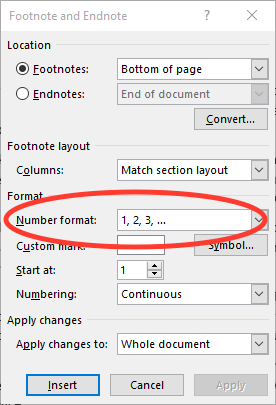
Figure 1. Setting the footnote/endnote number format.
After choosing a number format, click the Apply button.
To remove a footnote or endnote, locate its teensy reference number. Highlight that number, then delete it.
As with any official reference tool, you’re free to edit, copy-and-paste, and otherwise mess with your document without having to adjust any footnotes or endnotes. Word automatically shuffles them between pages, keeping the numbers perfect and retaining your sanity.

