I’m all for creating bookmarks of your favorite web pages. Building such bookmarks on a phone or tablet works the same as on a computer. Using the bookmarks, however, works excruciatingly slow on a mobile device. So I’m offering a clever shortcut.
Dropping a bookmark is pretty easy on an Android gizmo: Tap the Star or favorite icon. If you use Chrome on both your computer and mobile gizmo, that’s really all you do.
Oh, and I recommend editing the web page name, as sometimes it can be longer than necessary.
To visit the site again on a computer, use the bookmarks toolbar. The bookmarks are organized into folders, which serve as drop-down menus full of web site choices. Subfolders further organize your favorite websites. By using a mouse, choosing a saved bookmark is cinchy.
On a phone or tablet, a bookmarks bar would consume too much valuable screen space. Instead, bookmarks are presented on a separate screen or card, or some other technique that lets you fumble with dozens if not hundreds of saved pages.
In the Chrome app, summoning your bookmarks displays a web page with the bookmark items shown in a completely useless hierarchical structure. It can take several taps, swipes, and foul words to find a desired bookmark. Because of that, I just don’t bookmark pages on my Android.
The solution I stumbled upon — which isn’t a secret — is to forget about looking at the bookmarks screen in the first place. Instead, tap the Address Box and type some of the text from the saved bookmark.
For example, on my copy of Chrome, Wikipedia is found in the Desktop Bookmarks folder, Reference folder. To access that bookmark on my Nexus 9 tablet, I perform these steps:
- Open the Chrome app.
- Tap the Action Overflow.
- Choose Bookmarks.
- If necessary, tap the Bookmarks item to get to the top of the hierarchical structure.
- Tap Desktop Bookmarks.
- Tap Reference.
- Tap Wikipedia.
Yes, I’m grousing a bit here; performing 6 or 7 steps to visit a web site on a mobile platform from just about any location is definitely a First World problem.
Here’s the shortcut:
- Open the Chrome app.
- Tap the Address Box.
- Type wiki.
- Choose Wikipeida from the list of results.
Even though these Steps are only one or two steps fewer than the previous set, it seems easier to do. The Wikipedia bookmark shows up in the list of searches, as shown in Figure 1.
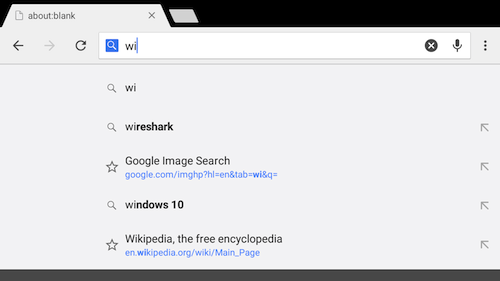
Figure 1. I had to type only wi to find my Wikipedia bookmark in the list (at bottom).
On other mobile browsers beyond Chrome, these steps are even faster. Especially with the Samsung Internet web browser app, using this technique can dredge up a bookmark much more quickly than browsing the Bookmark’s screen.
Of course, these steps work only when you’ve saved a bookmark. In my travels, I typically save bookmarks on my desktop computer, but even those I save on my mobile devices are shared — and accessed — more easily by typing in the Address Box.

