When used with regards to the web, the term cookie is widely accepted but narrowly understood. What exactly is a cookie?
Many modern technology terms have their roots in earlier technology terms. Often those earlier terms have a more discernible meaning, but don’t count on it.
An example is macro. People recognize that term as explaining a way to automate some task. Macro comes from macro instruction. The Greek macro (μακρω) means long or large. For computer software, a macro instruction refers to a single instruction that carries out lots of little instructions.
The term cookie originates from an earlier computer term, magic cookie.
A magic cookie is a data packet used for authentication purposes. It’s like the VIP card or a backstage pass. Alone, a magic cookie is nothing. When used in the proper circumstances, the magic cookie packet has meaning to the client or the server.
In the early days of the web, MCI (a telecom company, in case you forgot) was working with Netscape to look for a way to do ecommerce. They wanted to retain user information between web browsing sessions. The solution was a magic cookie packet, later just “cookie.”
A cookie isn’t evil. It cannot contain a virus or malware. It’s simply a chunk of data that holds some basic items, all text. Cookies also feature an expiration date, although that date can be set decades into the future.
Different types of cookies are used. The most nefarious are tracking cooks, which build a database on your Internet travels. If you believe that activity to be evil, then you can suppress tracking cookies by using your web browser in incognito mode.
To examine cookies, use your web browser. Most browsers let you see the list of cookies and even view the raw cookie data, which I could call dough. In Chrome, follow these steps to examine your cookies:
- Click the Customize and Control icon, found in the upper right corner of the Chrome window (see Figure 1).
- Choose the Settings command.
- Click the link, Show Advanced Settings.
- In the Privacy Area, click the Content Settings button.
- Click the button All Cookies and Site Data.
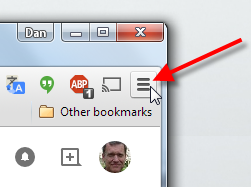
Figure 1. Finding the Customize and Control icon in Chrome.
The Cookies and Site Data window lists all the cookies that Chrome has stored on your computer (or phone or tablet). Don’t be surprised if you don’t remember visiting any of the websites; many of them are from ads that appear on your favorite websites and drop tracking cookies.
Click an item in the list to view the number of cookies stored. You see a row of buttons representing the cookie names. Click a button to see the cookie’s contents. You might see some text in there that holds meaning, but mostly it’s all mysterious — and definitely not evil.
And if you think a cookie to be part of some twisted plot, just delete it from the browser. In Chrome, click the X button next to the cookie. It’s gone.

