Word 2013 unceremoniously dispensed with the traditional Open dialog box. It was replaced with something called Back Stage. You can get the Open dialog box back, but only when you know the secret.
For decades, Word users expected that the Ctrl+O keyboard shortcut, as well as the Open icon button, summons the traditional Open dialog box, shown in Figure 1.
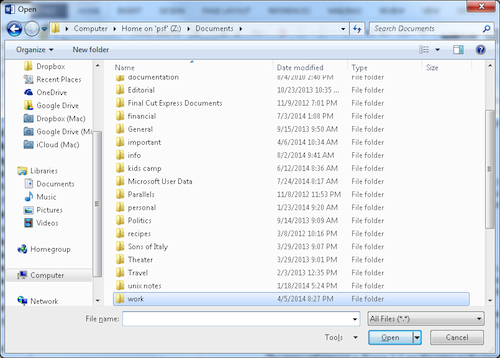
Figure 1. The expected result of pressing Ctrl+O in Microsoft Word. (Sorry about the fuzziness.)
Instead, you see something called Back Stage, shown in Figure 2.
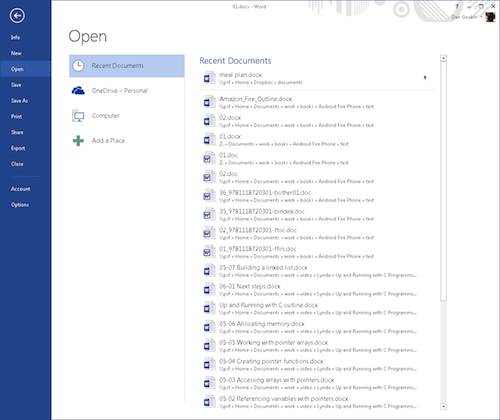
Figure 2. The Back Stage version of Open. (Fuzziness here is on-purpose.)
Now Back Stage is okay. It lists recent documents, and it provides handy access to cloud storage — albeit only Microsoft’s cloud storage for some inexplicable reason.
And what the heck, Microsoft? Back Stage? You mean behind the scenes? You mean where the stage people hang out and actors smoke and gossip? Sheesh . . .
If you yearn to avoid the Back Stage and just desire to use to the Open dialog box, press Ctrl+F12. Ta-da! There it is, just like in Figure 1.
Why Ctrl+F12?
That keyboard shortcut is completely forgettable, but wholly historical. Back when Microsoft Word first appeared (for DOS) it used the F-keys entirely. The F12 suite of keyboard shortcuts have been retained in the program ever since. Ctrl+F12 was the original Open command in Microsoft Word decades ago.
You can also use the Alt+Ctrl+F2 keyboard shortcut to conjure the Open dialog box.
Yes, that’s also traditional and forgettable.
You don’t have to put up with the weirdo keyboard shortcuts. You can, in fact, re-assign Ctrl+O to the FileOpen command. Such a change is made deep within the bowels of Word. Follow these steps, which are lifted from a previous Wamblog post:
- From the File tab, choose the Options command.
- Click the Customize Ribbon item on the left side of the window.
- Click the Customize button by Keyboard Shortcuts.
- From the Categories list, choose File Tab.
- In the Commands list, locate FileOpen.
- Click the mouse in the Press New Shortcut Key box.
- Press Ctrl+O.
- Click the Assign button.
- Back out of all the dialog boxes.
After following these steps, the Ctrl+O keyboard shortcut summons the preferred Open dialog box (Figure 1). And the people of the town lived in peace and harmony until Word’s next release.

