Of all the ways of moving images back and forth between computer and phone or tablet, the easiest method is to use an image management program. It works just like synchronizing music. In fact, in Windows you use the same program for both activities: The Windows Media Player.
Say you have a swath of images stored on your PC. You desire to copy those images to your handy Android. Here’s the easy way to make that happen:
1. Connect the Android to your computer by using the USB cable.
2. When the AutoPlay dialog box appears in Windows, choose the item Sync Digital Media Files to This Device, as shown in Figure 1.
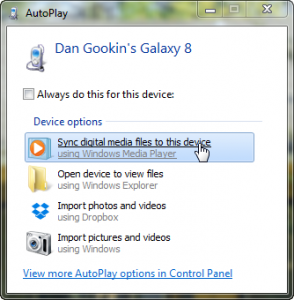
Figure 1. Use an image management program, such as Windows Media Player, to help facilitate the file transfer.
The Windows Media Player program starts. You’ll see your Android, shown as Dan Gookin’s Galaxy 8 in Figure 2, appear in the Sync tab. If not:
3. Click the Sync tab.
4. On the left side of the window, choose Pictures.
All the pictures stored on your computer appear in the center of the Windows Media Player window.
5. Scroll through the list. Drag the images you want to copy to the Sync tab on the right side of the window, shown in Figure 2.
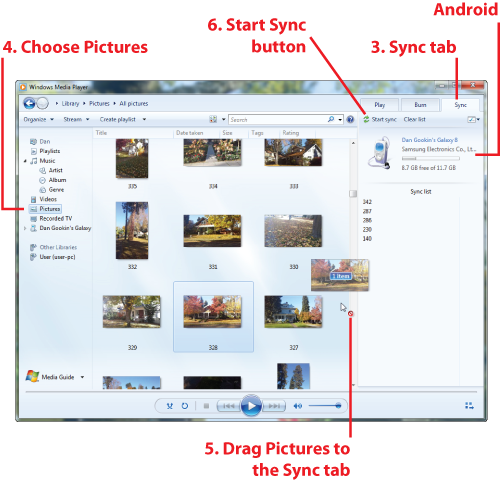
Figure 2. The sync process in Windows Media Player.
6. When you’re done dragging over the images, click the Sync or Start Sync button, shown in Figure 2.
The images are copied and stored on the Android tablet or phone.
After all the images have been copied, quit the Windows Media Player program. Disconnect the phone or tablet from the computer.
On your Android, open the Gallery or Photos app.
You’ll find the images you copied in their own album. The name may reflect the current date or it might be something entirely weird, but all the copied photos are found there.

