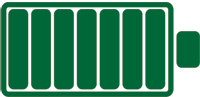 There it goes again. The battery meter is draining. Why? I mean, it’s been only a few hours and already my mobile Android gizmo has less than a 50 percent charge! What the hey?
There it goes again. The battery meter is draining. Why? I mean, it’s been only a few hours and already my mobile Android gizmo has less than a 50 percent charge! What the hey?
Google has done a swell job updating the Battery screen in the Settings app. The graphical “My Battery Life is Dwindling” chart has a new perspective, one that lets you see more details on how and why power is evaporating.
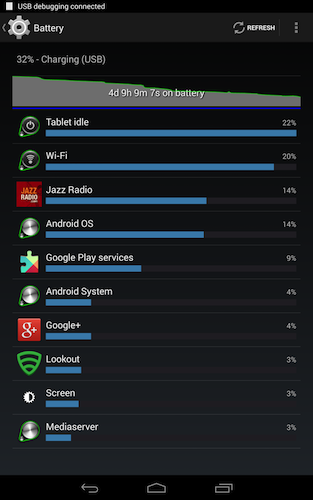
Figure 1. A typical Battery screen.
To view the screen, open the Settings app and choose Battery. A screen similar to Figure 1 appears, listing a buncha info:
- The current battery charge level
- Whether and how the battery is being charged: USB for a USB charge and AC for the wall socket (which is faster)
- Total time on battery (the chart)
- The chart, graphing battery usage over time
- Apps that consume battery life, in order of their voracity
You can tap an app in the list to view additional details. Sometimes when you tap, you can view a button that lets you control the feature or app, curtailing usage, if necessary. For example, you could tap the Email app and change the frequency with which the app checks for new email.
If you touch the chart, you see further details on battery usage over time, as illustrated in Figure 2. The chart is expanded, and details on the type of usage (as opposed to the app shown [Figure 1]) are displayed.
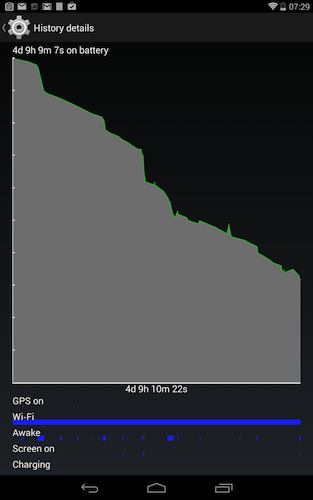
Figure 2. Details on battery usage.
In Figure 2 you see the battery draining over time, just over 4 days, which is typical for this tablet. (It’s my Nexus 7.)
The GPS was used a few times, but the big power pig is Wi-Fi. On cellular devices, the big pig is usually the Mobile Network Signal, although Wi-Fi may also appear.
The Awake and Screen On items might seem the same, but they’re not: When the screen is off, the device is locked, not asleep. Apps do make requests to “wake up” the device to access some feature, although the touchscreen won’t power on for such a request. From the chart, these requests happen all the time. But you’ll see the Screen On signal happens less frequently.
Recently, when my phone’s battery was low, I turned off the Wi-Fi to save some battery power. True, the phone used the mobile data signal instead, but by powering off Wi-Fi I did save a bit of battery juice.

