Mass image manipulation best takes place in the Gallery app on your Android phone or tablet. And the best way to remove a swath of images is to view them all in an album. This is a far superior approach to sharing or deleting individual images one a time.
When you view an image full-screen in the Gallery app, the onscreen controls disappear after a moment, as illustrated in Figure 1. You can touch the screen to summon the icons, but they will again fade away again. That can make image management frustrating.
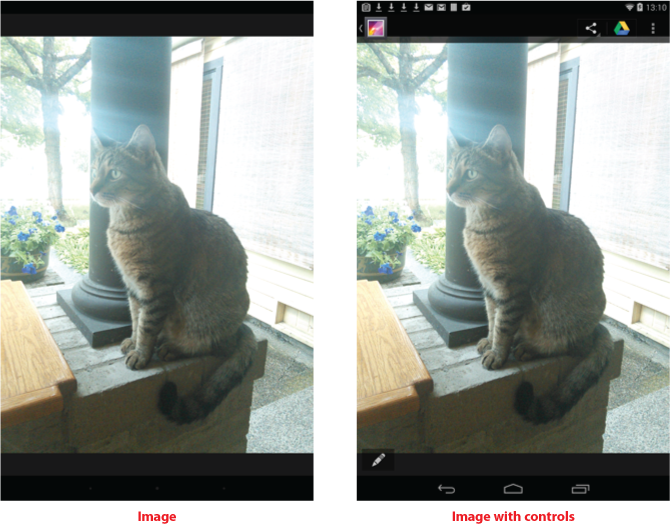
Figure 1. Tap the screen to view the onscreen controls for an image in the Gallery.
A better approach is to view the image’s album, where you see all the images arrayed across the screen, as shown in Figure 2.
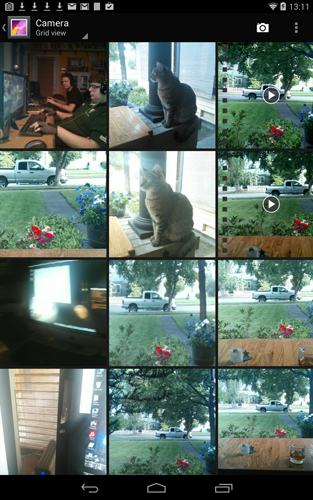
Figure 2. The Gallery app’s album view, which lists an entire swath of images.
Long-press an image. When you do, that image becomes selected. Sometimes it grows a check box with a preset checkmark. Other times you may just see the image highlighted in the album. A contextual action bar may appear atop the screen to assist you with selection, as shown in Figure 3.
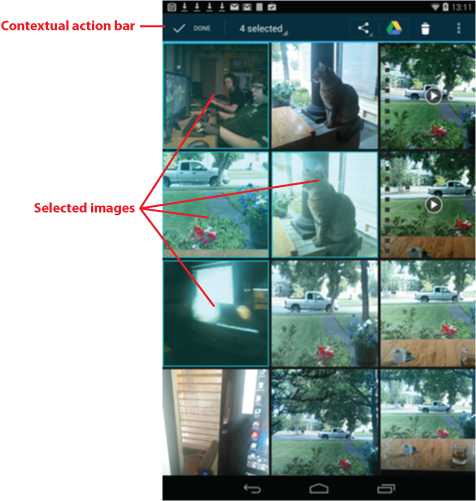
Figure 3. Images are selected in an album, ready for action.
Continue selecting images by touching them or manipulating them in whatever way is obvious.
To un-select an image, touch it again.
Once selected, you can deal with all the images as a single unit. The two key things you can do are share or delete the lot; icons for both actions appear at the top of the screen. The Share command is the most versatile, allowing you to collect the images as an email attachment or otherwise deal with them all at once.
Some phones or tablets may have additional group commands available. I’ve seen commands that rotate a clutch of images left or right, but that’s about it for editing a group of images. In Figure 3 you see an icon for the Google Drive, which allows you to share the images with cloud storage.
You might also be able to move or copy the images into another album, although only a handful of Android devices seem to offer that feature.
If you chicken out, touch the Done button to un-select the images.
Bottom line: I believe that you’ll find this mass-image manipulation technique far more useful than dealing with images one at a time.

