A common thing people do with a word processor, especially in business, is to create a form. One of the most annoying things in Word is the way that it handles tabs. Combine the two, and you have just oodles of fun!
Apparently a lot of people have trouble with Tabs. So a few editions ago, I revamped my book, Word For Dummies, so that the tab section got truly beefed up. Heck, I gave tabs their own chapter!
I suppose that my revamping worked, because I get few e-mail questions about tabs these days. Even so, I still see forms created, using Word, where the user obviously doesn’t understand the simple and fun way to create fill-in-the-blanks forms.
The answer is simple: dot leader tabs.
Dot leader tabs are typically used for specifying pages in an index, like this:
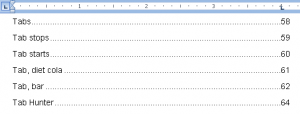
What a dot leader tab does is create a row of dots from the place where you press the Tab key to the dot leader tab stop position. The dots are placed evenly; they always line up with the tab stop. The telltale sign of someone just whacking the period key over and over is that things never quite line up.
Of course, you don’t have to use dots for the dot leader tab. You can also use hyphens or underlines. The underlines are how you create the fill-in-the-blanks forms.
Basically, to create a form you format a line with dot leader tab stops where you want the fill-in-the-blanks to end. Here is a sample:

To set the tab in Word 2007, you follow these steps:
- Click the Home tab on the ribbon.
- Click the Reveal Dialog Box button in the lower right corner of the Paragraph area on the ribbon.
- Click the Tabs button at the bottom of the Paragraph dialog box.
- Type the place where you want the underline to end in the Tab Stop Position part of the Tabs dialog box. So if you want to put the tab at the end of the line input 5.5 for 5 1/2 inches.
- Choose underline, number 4, from the Leader area.
- Click the Set button. This is an important step, one that most people forget.
- Click OK.
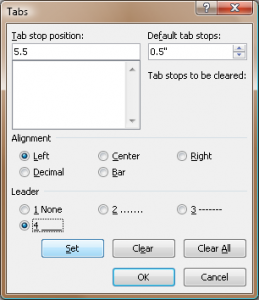
To create the fill-in-the-blank thing, type the text, then press the Tab key were you want the line to start. Instantly, Word inserts a long underline — a blank — to the tab stop position. The underline is technically one character, a single line. Pretty cool. eh?
To set several rows of blank lines, press Enter to start a new line and then press the Tab key. Thwoop! You have a blank line. Because the lines are created with tab stops and not by whacking the underline key repeatedly, they all line up.
You can create shorter blank lines by setting the dot leader tab at a position other than the end of the line. In fact, you can put blank lines in the middle of a paragraph by pressing Tab to create the underline, then keep on typing. Try it!


It really annoys me when someone just presses and holds the period button on the keyboard: when it prints, you see dotdotdot gap dotdotdot gap (and so on). It’s just a niggling little pet peeve of mine. And they tend not to line up properly, too, if you don’t use tabs. And it takes forever: set this up once for your document, and you press Tab, and away you go!
And do you condone wife beating? :S
Comment by Douglas — May 18, 2009 @ 2:20 am
Well, whacking the keyboard does feel good sometimes, especially when you’re playing a game online and you’re trying to kill the Nazis and you accidentally slip into “map mode” and can’t get out of it in time to be killed. Yeah. But that keyboard thing is annoying, too. My favorite is the column of figures that they obviously tried to line up using spaces instead of tabs. It just looks all jiggly and gross!
Comment by admin — May 18, 2009 @ 6:15 am