One of Word’s most annoying formats is the paragraph border. Allow me to explain.
First, it’s a border. It’s not a line. It’s not an underline. It’s a border. That’s the way Word’s programmers refer to it.
Second, it’s a paragraph-level format. That means you’ll find the Borders command located on the Home tab, in the paragraph group, as illustrated in Figure 1.
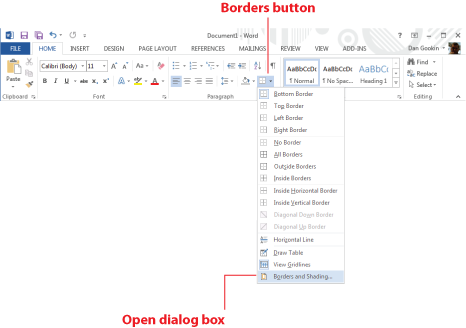
Figure 1. Locating the Borders button, menu, and dialog box command.
You can also open the Borders and Shading dialog box to set and release paragraph borders. That dialog box is shown in Figure 2.
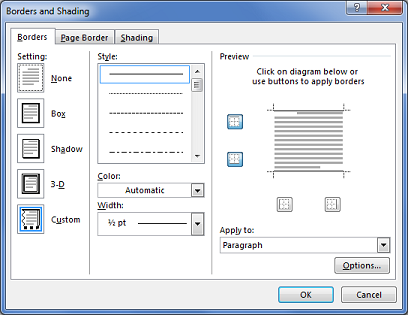
Figure 2. The Borders and Shading dialog box.
As I said earlier, the border is a paragraph-level formatting style. When you apply a border to a paragraph, it sticks with that paragraph like any other paragraph-level format: justification, line spacing, indentation, and so on. That’s the part most Word users forget when it comes to how borders can drive someone insane.
Here’s the rule (and my third point): When you apply a paragraph-level format, such as a border, it sticks with the current paragraph and all subsequent paragraphs you type.
As an example, in Figure 3, you see a paragraph I wrote. Applied to that paragraph is the bottom border style. That’s the thick line visible below the text.
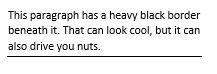
Figure 3. A single paragraph with a bottom border style applied.
In Figure 4, you see the results of my typing two more paragraphs.
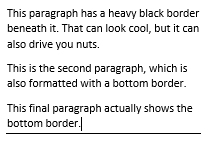
Figure 4. Three paragraphs, each with a bottom border applied, but only the last one shows up.
What you don’t see in Figure 4 are the border styles applied to the first two paragraphs. In fact, all the paragraphs are formatted with a bottom border. The way Word works, however, is that the border appears only after the final paragraph. That’s what drives people nuts.
So how can you tell that a paragraph sports a rogue border format?
The major clue is to look at the Paragraph group on the Home tab. When the paragraph format inherits the border style, the Border button reflects it. Not only that, in more current versions of Word, the Border button is highlighted.
To remove the rogue border formats, simply select the paragraphs and choose No Border as the border style from the Border button’s menu.
If it’s your desire to have a border on one paragraph only, then that’s also possible in Word. The secret is to write the paragraph first, then format it.
Sorry I had to put that admonition in bold, but it’s a strong point worth making. If you format and then type, you’ll see the rogue border clinging to every subsequent paragraph, which is probably not what you want.

