I really liked the AK Notepad. It was a good app, an original Android app, widely-available, and for a while it offered online synchronization of your notes. Now that AK Notepad has been retired, I’ve found and can recommend an Android notepad replacement.
And here is my preferred replacement: GO Notepad, shown in Figure 1.
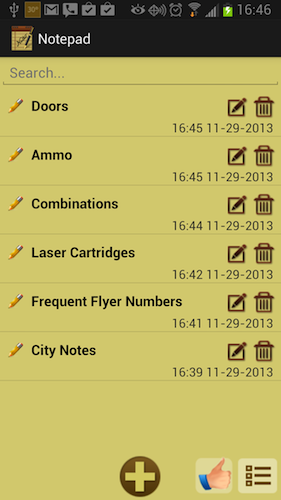
Figure 1. The GO Notepad, into which I’ve transferred notes from AK Notepad.
To obtain a copy of this app, visit the Google Play store to search for GO Notepad, or you can click this link: GO Notepad ![]()
The GO Notepad app does many of the same things that AK Notepad did — and more. It has options for storing images and videos, as well as a handy shopping list feature.
To create a new note, touch the Add (plus) button at the bottom of the screen, shown in Figure 1. You’ll see a menu, which is shown in Figure 2. Choose the type of note you want, then do whatever comes next: Type in text, take a picture, create a shopping list, and so on.
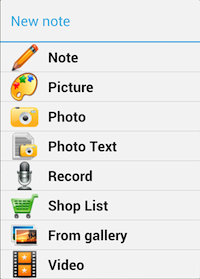
Figure 2. The menu of things you can create in GO Notepad.
If you’re a former AK Notepad user, you’ll probably want to transfer your existing notes to the new Notepad app. I couldn’t find a shortcut to make the operation easy, and the Import command on GO Notepad’s menu doesn’t seem to behave the way I’d like. So here’s what I did:
- In AK Notepad, open one of your notes.
- Long-press the screen so that a word is selected.
- From the selection bar (atop the screen) choose the Select All command, then choose Copy. Not every Android device features a selection bar. If yours doesn’t, then move the block markers to select all the text in the note, then choose the Copy command.
- Use the Recent Apps icon (or long-press the Home icon) to switch to GO Notepad. Or if you haven’t yet opened GO Notepad, open it.
- Create a new Note, the top item shown in Figure 2.
- Long-press the screen, then choose the Paste command from above the thumb tab.
- Repeat these steps to copy over the rest of your notes.
I don’t see any option in GO Notepad for online synchronization of notes. If you have multiple Android devices, you’ll need to copy and paste all your AK Notepad notes to the GO Notepad. Other notepad apps do have sharing available, such as EverNote, but that app has more abilities than a simple Notepad, which is all I’m after.
Once you’ve copied the notes from AK Notepad, uninstall that app. It’s no longer being supported, so I recommend that you stop using it.


Im kind of a editor-nut myself, I feel writing notes/text/documents is the most important function of a computer. I notice there are a lot of free notepad apps to download on Android that have a lot of different functionality. So far I like Handrite that allows you to scribble out stuff with a finger on a tablet.
Dan- what is your favorite office document app for Android? And do you have a favorite file manager app? I dont like the default file manager.
Comment by BradC — December 2, 2013 @ 4:28 pm
I don’t do office document stuff on a tablet. Tablets aren’t designed for that type of work. I mean, if you’re going to create a document, you really need a real keyboard. In that case, why not just use a laptop? That’s my argument anyhow.
For file management, I use ASTRO. It’s not bad, but it’s been junked up a bit recently. I’m open to other app suggestions, and you’re correct: The default File Manager app is generally sub-par.
Comment by admin — December 2, 2013 @ 5:46 pm