As an author of a 30-foot-tall stack of books on technology, one of the tools I use frequently is the screen shot. It’s a snapshot of information displayed on the screen, which I then place into my books to help illustrate various topics and procedures. It’s one of those nerdy things I get excited about.
Back in the early days, screen shots were created by typing in the text. I’d just look at the screen (usually on a second computer because multi-tasking wasn’t possible under DOS) and type in the text. That worked.
Eventually screen capture programs appeared. One of them I recall was HotShot Graphics (I may not have that name correct). It mapped into the Print Screen (PrtSc) key. Press that key and a screen dump SRC file was created. The file was either text or a graphic image, which I then inserted into one of my books.
Seeing all those SRC files lurking in my archives, I decided to decipher them. So I wrote a reader program that displays the old screen captures. Figure 1 shows the results as seen in a Mac Terminal window.
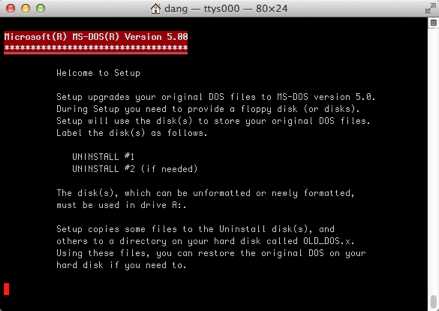
Figure 1. One of the earliest screen shots I still have, from a book published in 1991.
When Windows came along, screen shots were easier to capture: Press PrtSc and the whole screen was saved to the clipboard. Or you could use Alt+PrtSc to capture the active window. That image could then be pasted into the Paint program, perhaps edited, and then saved for reproduction in the book.
On the Mac, the screen capture command is Command+Shift+3. It creates a graphic image file of the desktop. The trick works even when you have two monitors on your Mac. In that case you get two screenshot files.
Better tools exist for screen capture on both the PC and Mac.
On the PC, I use SnagIt as for still screen caps. It has settings that include the cursor or not, can set a timer, and it comes with an editor. The second tool is Camtasia, which is a screen recording program. It also comes with an editor, which is how I make my video presentations.
On the Mac, I used a screen capture program called Snapz Pro X. It’s like SnagIt in that it captures different screen elements, plus it captures video. Figure 1 was captured by using Snapz Pro X.
For mobile devices, phones and tablets, the screen needs to be captured as well. The problem is that the screen capture methods are inconsistent: Android devices lack a uniform way to taking a screen shot. Some gizmos have special screen shot icons while others resort to pressing some key combination to capture the screen.
Back in the early days, to get screen shots for phone or tablet books, my publisher suggested using a camera and taking pictures of the screen.
No thanks!
I figured that would look awful — and it did: Early iPhone books used photographs of the screen and the results are less than impressive.
Eventually I stumbled across DDMS, a tool used by Android developers. It lets you capture the screen of any Android device with USB Debugging enabled. Simply connect the phone or tablet to your computer, run the debugger, and click a button to take a screen shot.
The latest version of Android, 4.4 or “Kitkat,” features a video screen capture tool. Someday I’ll be using that feature to make Android screencasts. Look for them right here on the Wamblog!

