Normally I leave my computers on all the time. I knew that something was up last Saturday when I went into my home office and noticed that the computers were off. I wasn’t worried about any lost data, however, because the computers did what they were told.
Upon starting up my Macintosh, I reviewed the system log. Here’s the entry for one minute into the power outage:
Jun 1 06:55:59 Chronos UPS[88808]: Shutting down due to power loss!
That feat of magic happened because, when it’s connected to a UPS via a USB cable (sorry about the acronyms), a desktop computer manages power similar to a laptop. When the system switches over to “battery power,” or the UPS, it can be directed to shutdown automatically, which is what happened to my Macintosh and my PC last Saturday.
To carry out such a feat on your desktop computer, obtain a UPS. Ensure that it features a USB connection to the computer. Plug the computer, the monitor, and any external hard drives, into the battery-backed-up power connectors on the UPS. Plus the USB port on the UPS into the computer. That’s it.
![]() Upon success, you’ll see the Power icon appear in the Notifications Area, as shown nearby. It’s the same power notification icon that appears on laptops. Right-click that icon and choose the Power Options command. You’ll see the Power Options window displayed.
Upon success, you’ll see the Power icon appear in the Notifications Area, as shown nearby. It’s the same power notification icon that appears on laptops. Right-click that icon and choose the Power Options command. You’ll see the Power Options window displayed.
In the Power Options window, click the link by the current power plan, Change Plan Settings. The next window, shown in Figure 1, lists the settings for that plan.
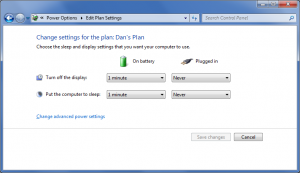
Figure 1. Settings for my PC’s power plan. When the system runs from battery power, it shuts itself off after one minute.
In Figure 1, you see how my desktop computer has settings for both On Battery and Plugged In. The On Battery listing applies to those times when the system is powered by the UPS. As you can see, once the UPS takes over, which means the power is out, the computer is directed to enter sleep mode. (Actually, it hibernates, which is what “sleep mode” means in Windows 7.)
The Macintosh has similar settings: When the system is running from UPS power, my Mac automatically shuts down after one minute. That way files are closed and everything is properly shut down, averting any disaster that would befall the computer should the power be shut off abruptly.
When the power comes back on, you’ll need to manually turn on the computer. That’s okay: It should start up just like it did before. The only problems you may have are with unsaved documents. But seeing how you read all my books, you know that you should always save documents, so that shouldn’t be an issue.

