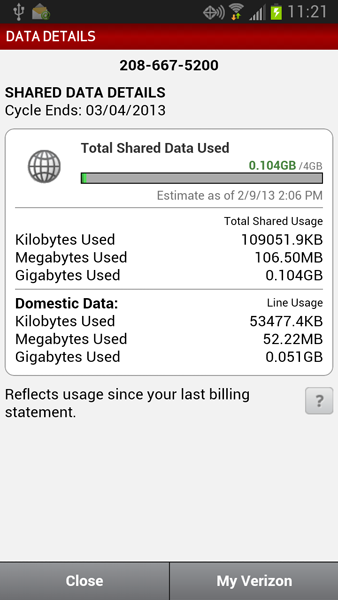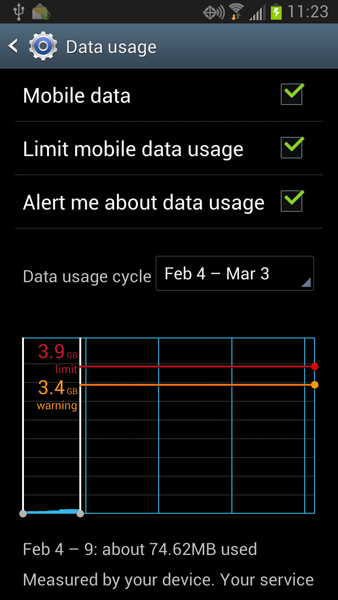My Droid Bionic, which I loathed and wrote about here, finally died. It just kept turning off and on, starting at about 3:00 AM. Finally, I yanked the battery, and vowed to head to the Verizon store to get a replacement.
The Droid Bionic featured one of those unlimited data plans, which Verizon no longer offers. Obviously, the way they’re getting rid of those legacy plans is to refuse to retain the plan when you upgrade your phone. Clever.
In the end, I got a new phone (better, faster) and switched all my phones over to the Family Share (or whatever it’s called) plan. Between the three phones I now own, I can chomp through 4GB of data a month without incurring those dratted overage fees.
It’s quite possible to churn through 4GB of data quickly. Streaming music kills you, for example. So the key is to use Wi-Fi wherever possible. When I’m home, which is most of the time, I switch over to the local Wi-Fi. Down at City Hall and the public library, I use their Wi-Fi. And whenever I’m out and stationary for a while, I check for Wi-Fi. That saves a bunch.
Beyond using Wi-Fi, a few handy tools can be employed to stem the cellular data bleeding and keep you under the dratted monthly allotment.
First, definitely set up the My Verizon Data widget, shown in Figure 1. Affix it to the Home screen, as described in my book.
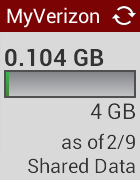
Figure 1.
To show current data usage with the Verizon Data Widget, touch it. You’ll see the Data Usage screen, similar to what’s shown in Figure 2. Viewing that information shows far more details, and it updates the widget. It’s also a good overview because it details all data usage for all phones on your data plan, not just your own phone.
The final, and perhaps most reliable, way to avoid data surcharges is to use the Data Details screen, shown in Figure 3.
To get there, open the Settings app and choose Data Usage. Ensure that the first item is checked (shown in Figure 3), so that mobile data usage is monitored.
To cap your monthly usage, place a check mark by the second item, Limit Mobile Data. That item reveals the red line, shown in Figure 3. You can adjust that line so that it matches your plan’s monthly allotment.
I also recommend setting the Alert item, which reveals the orange line in Figure 3. Set that line to somewhere below the maximum data usage — especially when you have multiple people using the same plan. That way, when you hit the orange line, you’ll see a warning. At that point in time, you can severely curtail your cellular data until the start of the next billing cycle.
It’s especially important that you get everyone on a shared plan to set data limits. Verizon is good about sending out text messages when you cross certain thresholds, but it doesn’t pay to be ever-vigilant in the monthly struggle to avoid those overage fees!