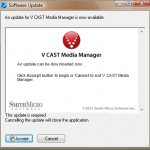 There it is again! This time it’s a notice for me to update my V Cast Media Manager program. I don’t use that program. I don’t want to use that program. I don’t want to update that program. What to do? What to do?
There it is again! This time it’s a notice for me to update my V Cast Media Manager program. I don’t use that program. I don’t want to use that program. I don’t want to update that program. What to do? What to do?
V Cast is a Verizon program. It was probably installed when I first hooked up one of my Droid phones. I might have even written about it — in a nasty way. But I never removed it from my computer. Now the silly thing keeps reminding me of my mistake. Over and over, it pops up that an update is ready. I’m sick of it.
The first thing to do in such a situation is to look in the Notification Area for a suspect icon. You can see below the red circle with a V. That’s the V Cast icon. That should be your initial attempt to get rid of any constant update notice.
The Notification Area, with the VCAST Media Manager icon shown as the red circle with the V. I assume the V is for Verizon, not Vex
Right-clicking (this time) the icon exhibits a pop-up menu. Choose the Exit command and the V Cast Media Manager is gone.
Ah-ha! But that doesn’t remove the constant warnings! That’s because the V Cast Media Manager always starts when Windows starts. So you have to look deeper.
First stop is the Control Panel. Depending on your version of Windows, you’ll have to find the icon in the Control Panel that lets you uninstall software. In Windows 7 and Vista it’s the Programs and Features icon. In older Windows, it’s called just Programs or Add/Remove Programs.
- Scroll through the list of installed programs.
- Click to select the VCASE Media Manager.
- Click the Uninstall/Change button.
- Respond to the UAC warning, if presented.
- Click the Yes button to remove the VCAST Media Manager.
- Click the OK button to dismiss the confirmation message (when it appears).
- Close the Control Panel window.
At this point, the program is uninstalled and the warnings should cease.
Well, perhaps.
That’s because the program may attempt to re-install itself the next time you connect your phone to the computer. You might be able to cancel that installation: If you’re prompted to install new software after you attach your phone to the PC, click Cancel. But then again, you may not be prompted.
If the software does stealthily re-install, then you can disable the warnings from appearing by suspending the automatic update program deep in the bowels of Windows. Those steps are a bit more complex than just uninstalling the program. If you want to see them, write to me (my email address is in the front of the book) and I’ll gladly pass them along.

