Why does Windows Update keep updating your computer?
Well, it could be that Windows just has a lot of updates. That happens. I suppose Windows Update must notify me at least once a week that some update is pending, normally to the Windows Defender anti-spyware thing.
Another reason Windows Update may keep pestering you could be that updates fail. That happens.
Windows doesn’t wave a red flag in your face when an update fails. In fact, the only clue you probably have that the update has failed is that Windows just repeatedly tries to update: You see the little Shield icon by the Shutdown button that tells you updates are waiting to be installed. Or maybe Windows just pops up a warning that says, “Shut down your computer now so I can update.” Over and over.
It’s annoying.
![]() To fix the problem, and just for good computer practice, I recommend that you review your Windows updates. Do so immediately after an update, or any time you see the Windows Update icon in the System Tray / Notification Area.
To fix the problem, and just for good computer practice, I recommend that you review your Windows updates. Do so immediately after an update, or any time you see the Windows Update icon in the System Tray / Notification Area.
Click the icon.
Eventually you’ll see the Windows Update window.
On the left side of the Windows Update window click the link View Update History.
Peruse the History list. Specifically, you’re looking for items in the list that show Failed as their Status. It’s those Failed items that are causing you endless Windows Update woe.
The solution I’ve found is to manually choose which updates to install; basically install your updates one at a time to get them done.
From the View Update History window (Figure 1), click the OK button. Then, on the main Windows Update screen, click the link X important updates are available, where X is some number. You’ll see the Select Updates to Install screen.
Remove all the check marks but one. So only one item — one update — is selected from the list. Then click the OK button. On the next screen, click the Install Updates button.
The Windows Update window goes away during the update process, though you can click on the Windows Update icon in the System Tray / Notification Area to bring it back.
If prompted to Restart the computer, do so.
After restarting, or if restarting wasn’t required, repeat the steps mentioned above to perform another, single update to install on your computer. First review the log to ensure that the previous update was successfully installed. Then proceed with the next update.
Eventually you’ll get all the updates out of the way and you’re PC will be up-to-date and content.
Yes, this procedure can be a pain in the rump. I know: I had to install 54 updates one at a time because Windows Update kept failing. That’s how I figured this thing out, and why I didn’t kill my computer.

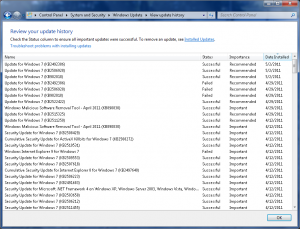

The only time Windows will tell you if you failed an update is after you restart and it says ‘Configuring for Windows update’ right before the login screen. After a while of not changing it’ll just say ‘Windows Update failed, rolling back changes’. Otherwise it won’t tell you, so that gets pretty annoying. Thanks for the tip!
Comment by gamerguy473 — May 13, 2011 @ 6:21 am
Weird. I’ve not seen that, which I suppose is part of my frustration with the process.
Comment by admin — May 13, 2011 @ 6:50 am
The exact thing is happening to me with Internet explorer 9 update and a security update for visual basic. I usually set update to install automatically but these have been sitting there for weeks and have not yet installed. I keep getting a pop up saying updates are available. I did as you said and selected them individually and when the update icon appears on the shutdown icon for windows 7 left it for 45 mins to update a 35 mb update for IE9 so I realised it was doing nothing at all being stuck on 0 of 1 for that amount of time means that something is not right. I have found the only way to get the updates to work is leave it to do it it’s self so automatically, unfortunately this means that a large number of them update at the same time taking a long time. This was not always the case Windows 7 updated about once a week about 3 at a time no problems, but lately it is not working very well. I have found the update procedure of windows 7 rather annoying when I was using XP it was easy an update would appear you clicked it, it downloaded, it told you to re start your system and it was done, I don’t know why Windows 7 is so bad at doing this.
Comment by chiefnoobie — May 14, 2011 @ 4:13 am
Agreed regarding Windows 7. When I was writing this post, I had to use my Windows 7 computer to get the “Failed” items in the update log. It was also a Windows 7 computer that was stuck with the 54 updates I had to install individually. Great way to spend an afternoon!
Comment by admin — May 14, 2011 @ 9:42 am