
The Windows Vista Sidebar isn’t the wonder that Mac OS X Dashboard has been, but it can still be useful.
I use Sidebar on two of my three PCs. Both machines have lots of screen space; one has a nice, high-resolution monitor, the other PC has two monitors. But the third machine has lower resolution. Because of that, Sidebar would take up too much room and, therefore, it’s useless. Remember: having copious screen real estate is the key to making Sidebar successful.
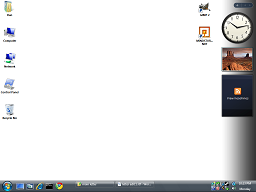
You start Sidebar by choosing Windows Sidebar from the Start button menu: from All Programs menu, Accessories submenu, choose Windows Sidebar. Sidebar then appears on the right side of the screen with a few sample gadgets: A clock, a picture viewer, and an RSS feed that says View Headlines (shown above, but very tiny).
Overall, Sidebar is easy to figure out. You can drag the gadgets around. You can close them by pointing the mouse at the gadget and clicking the X button. Adjusting a gadget is done by pointing the mouse at the gadget and clicking the tiny wrench icon.
You add gadgets by clicking the + icon at the top of the sidebar. Again, it’s pretty easy to follow.
![]()
Adjusting Sidebar is done by right-clicking the Sidebar icon in the Notification Area and choosing Properties from the shortcut menu. Remember to put a check mark by the option “Start Sidebar when Windows starts” if you plan on using Sidebar forever. Or until you un-check that option.
To end the Sidebar program, right-click on the Sidebar icon in the Notification Area and choose Exit from the shortcut menu.
Use Sidebar if you have the space on the screen. I do find myself referring to the clock and the calendar frequently. The weather gadget is okay, but so is looking out the window. Again, the dearth of gadgets is disappointing when compared to the utter abundance and variety of widgets for the Mac OS X Dashboard. But that’s a topic for another day.
Bonus Sidebar Tip. Windows Vista is painfully slow to start. By enabling Sidebar, you can gauge when Windows is really ready to go by checking to see that Sidebar has completely loaded.

