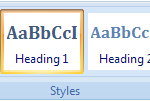
The final step in my efforts to make Word 2007 friendly to my method of using Styles is to populate the Quick Style Gallery with those styles I use most often.
To see all the styles available to you in a document, you open the Styles Pane. The keyboard shortcut Ctrl+Shift+Alt+S brings the pane into view. Yeah, Ctrl+Shift+Alt+S seems like a long cut, not a shortcut. But when you consider that the command is all three shift keys plus S, it’s not that difficult to forget.
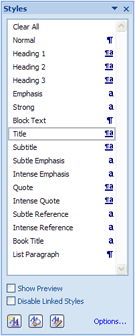
Before adding styles to the Quick Style Gallery, I like to trim the number of styles shown in the Styles pane. To do that, click the Options link in the lower right corner of the Styles pane. That conjures forth the Style Pane Options dialog box.
To keep the Styles pane from being insane with too many styles, I set the options as shown here:
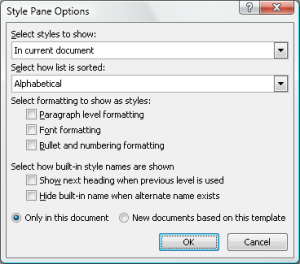
Select styles to show to the value “In current document” (which keeps the styles limited to those included with the template), and remove the check marks from the options Paragraph Level Formatting, Font Formatting, and Bullet and Numbering Formatting. By removing those check marks, you reduce the list down to the basic styles, and prevent more styles from being added as you modify them in your document on-the-fly.
After paring down the Styles pane, I do tend to keep it open. Often it’s a tight little list, sitting just to the right of the document in the window. But if you want to stick with the Quick Styles Gallery as well, you can easily add styles from the Styles pane to the Quick Styles Gallery:
- Right-click on a style in the Quick Style Gallery
- Choose the command Add to Quick Style Gallery.
- Repeat Steps 1 and 2 for each style you want in the Quick Style Gallery.
I do recommend keeping the Quick Style Gallery light; don’t junk it up with styles you don’t need to use quickly. In fact, when I’m working on a book, I have only three styles in the Quick Style Gallery, which comes in really handy. The rest of the styles I keep open on the Styles pane.
Remember that I use styles a bit more than the average user. In fact, I find most users tend to apply attributes to the text directly instead of using styles. That means when, for example, all the headings or quotes in a document need to be changed, it’s a tedious process. But when you use styles, you can change everything all at once.
For additional details, see my book Word 2007 For Dummies.


“…it’s not that difficult to forget.”
I believe you mean “…it’s not that difficult to remember.”
🙂 And no, I’m not your editor coming in here under an assumed name…
Comment by jamh51 — October 3, 2008 @ 12:54 pm
You’re both cut from the same cloth! 🙂
Comment by admin — October 3, 2008 @ 1:28 pm