I’ve grown accustomed to Word 2007. Overall, I prefer it to the older Word paradigm — save for the way Word 2007 handles styles. But now I’ve discovered a few Word 2007 style tricks that I’d like to share.
Microsoft had broken its Word. Unless you’ve updated to Word 2007, you’re using essentially the same word processing program produced for Windows/386 back in 1989:
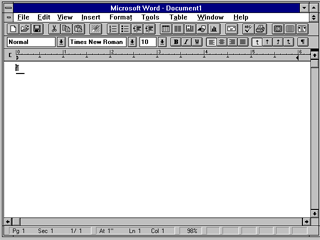
That program didn’t change much visually for almost 20 years. Then, rumor has it, one day Bill Gates noticed how clunky the thing was and he ordered all of Microsoft Office revised. The result is Office 2007, of which Word is a major part. Overall, I’m pleased with Word 2007.
Well, except for the styles.
Unlike older versions of Word, there isn’t a style drop-down list in Word 2007. It’s gone. Replacing it is the Quick Style Gallery, found on the ribbon’s Home tab:
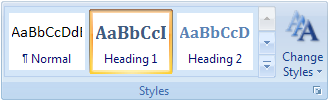
You can display the full Quick Style Gallery by clicking it’s More button. That’s nice.
Providing that you’re creating an oddball-format Word 2007 document, you can quickly preview changes to your text simply by pointing the mouse at a style in the Quick Style Gallery. That’s swell.
When you have a huge landscape monitor, you can stretch the Quick Style Gallery out and see more quick styles displayed. That’s impractical.
What I want is a list of styles I can use, just like the old drop-down menus found on the Formatting toolbar in the ancient version of Word. The closest that Word 2007 comes to offering such a thing is the Styles pane:
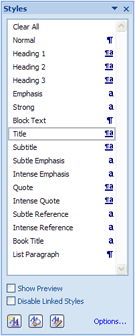
You can see the Styles pane by clicking the Reveal button in the lower right corner of the Styles area on the Home tab, or by pressing the ungainly keyboard shortcut, Ctrl+Shift+Alt+S.
The Styles pane is a step in the right direction, but that’s not the same as the old style menu.
I’ve used Word 2007 for over a year now. While I’m not getting back my drop-down style menu, I’ve devised a solution for quickly accessing styles using both the Quick Style Gallery as well as the Styles pane. Next post, I’ll go over how I customized the Quick Style Gallery to be more practical to my writing style.


I’m in a different mindset to you, Dan. The new Quick Styles pane has actually encouraged me to use the styles more often, namely the title and heading styles. In older versions of Word, I just ignored the style box completely, except when it could potentially restore normality to text.
Comment by Douglas — September 30, 2008 @ 5:38 am
That’s cool, Douglas. In my writing, there are multiple styles applied to just about every document. I generally need to have a handful of, say, 7 or 10 styles at the ready. In older versions of Word, it was possible to give each style a toolbar button, then create a custom palette to float off to one side. I could quickly select styles that way and not be bothered by the entire slate of options. Anyway, my Word 2007 solution is forthcoming. 🙂
Comment by admin — September 30, 2008 @ 8:30 am
Hmmm… you’ve given me an idea… thanks, Dan!
Comment by Douglas — October 1, 2008 @ 8:36 pm