Microsoft Word doesn’t have anything remotely similar to the WordPerfect Reveal Codes command. It does have two commands that come close.
The first command isn’t really a formatting command. It’s the Show/Hide command, activated by clicking the ¶ button on the Home Tab, Paragraph group.
What Show/Hide does, similar to the old WordPerfect Reveal Codes, is disclose for you the location of the tabs, hard returns, spaces, and other non-displayed characters in Word. For example:
So you can use Show/Hide to locate rogue tabs, double-spaces, spaces at the end of a paragraph, plus help sort out other problems that aren’t apparent because the characters causing you heartburn don’t appear in your text.
There are five symbols Word uses to help you locate hidden or non-printing text:
| Symbol | Non-printing character(s) |
|---|---|
| → | Tab character |
| • | Spaces |
| ¶ | Enter key press/Paragraph |
| underline | Hidden text |
| ¬ | Optional Hyphen |
A sixth symbol, an anchor, is used for anchor-objects, whatever the hell they are.
The Hidden text thing has always puzzled me. Using the Font dialog box in Word you can apply a hidden text attribute, which makes text hidden and non-printing. The only way to see the hidden text is to use Hide/Show, whereby the hidden text shows up with a dotted underline.
Buy the way, you can set Word to always show some of these non-printing characters: From the File tab in Word 2010 choose Options, or from the Office Button menu in Word 2007 choose the Word Options command. In the Display area, place check marks by the non-printing items you want to always show up.
The second way to get at formatting in Word — which still isn’t as good as Reveal Codes in Word Perfect — is to use the Reveal Formatting command.
Now don’t get excited.
Despite the name, Reveal Formatting is nothing like Reveal Codes was in WordPerfect.
To access Reveal Formatting, point the mouse at some text or select a block of text in your document. Press Shift+F1. You’ll see a Reveal Formatting panel appear, which describes details about how the text is formatted.
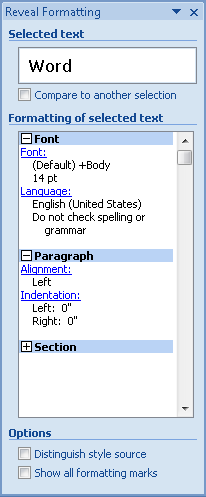
Press Shift+F1 for Reveal Formatting.
See? Look at the image above and you’ll determine why I’m not moved about Reveal Formatting. The detail is there, but unlike stomping through the code in Reveal Codes, you can’t readily edit the information.
Oh, yeah: You can click on a blue link, like Font, and then reset the font. And the information does tell you what’s funky with the text, such as if it should be formatting with a different indent.
But it’s just not the same!
Alas, there really is no true replacement for Reveal Codes when you make the transition from WordPerfect to Word. I wish there was. Lots of people want it. It’s just not going to happen.

