Say you have lots of random bits of text that you need to spew out as you type a document. You can save typing time in Word 2007 by employing an often-overlooked and poorly-named feature called the Quick Part Gallery.
The Quick Part Gallery maintains a slew of items you can quickly and effortlessly insert into a document, including things you can add yourself. Here’s how it works:
- Type at minimum four characters of a Quick Part item name. For example, type quad (don’t press Enter, period or type a space).
- Press the F3 key.
Instantly you see the quadratic equation. Quad is the first four characters of the word Quadratic Equation. You could easily type the whole thing: Quadratic Equation, and then press F3. Either way, you see the thing displayed and formatted in your document:
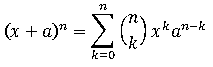
You can also type pyth and press F3 to input the Pythagorean Theorem.
Oh, and there’s lots of other items in the gallery as well. Boring!
What’s interesting is adding your own item to the Quick Part Gallery, specifically to the old AutoText part of the gallery. Here’s how it works:
- Write text you want to place into the Quick Parts gallery.
- Select the text.
- Click the Insert tab.
- From the Quick Parts button menu, choose the command Save Selection To Quick Part Gallery.
- In the Create New Building Block dialog box choose AutoText from the Category drop-down list.
- Optionally choose
Normal.dotmfrom the Save In drop-down list. - Click OK.
The new Quick Part thingy has been created.
To try out your new quick part, type the first four characters of the text and press the F3 key. That should slap down the text for you.
Quick Parts may not fully replace AutoText, but it comes close. Next blog post I’ll cover how to get an AutoText button on the Quick Access Toolbar.
NOTES
• You’ll be prompted to save the Normal.dotm template file when you next save, close a window, or quit Word. Do so. If you don’t, then the AutoText entries you created in the Quick Part Gallery will not be saved.
• You can also save the changes in the BuildingBlocks.dotx file, which allows for more compatibility with the formatting features of Word 2007.
• These steps also work for Word 2010, which also features the Quick Part Gallery. Word 2010 also provides better access to AutoText entries in the Quick Part Gallery.


I had no idea that Word had capabilities like this, will these work in the 2010 Beta?
Comment by gamerguy473 — May 7, 2010 @ 4:18 am
Yep.
Comment by admin — May 7, 2010 @ 5:13 am