I received an email from a Word user who laments the loss of the AutoText feature in Word 2007. That got me thinking . . .
AutoText is one of those Microsoft features that has a confusing and misleading name. That’s because there are three Auto-somethings in Word, each of which do something similar:
- AutoCorrect
- AutoFormat
- AutoText
These should all be one feature because what they do overlap. I figure, being Microsoft, the terms all came from bickering sub-departments in the Word division. Either that or there really is a policy at Microsoft for giving things confusing and similar names.
Here’s a rundown:
AutoCorrect is the feature that fixes your typos as you type them. There are a slew of things that Word automatically auto-completes, such as (C) into ©. You can also add items as you spell-check your document, which is covered in my Word For Dummies book.
AutoFormat is the most annoying of the trio: It automatically reformats your text, adding automatic bullets, curly quotes, em dashes, bulleted lists, and other things people are surprised and offended by.
There is also a parallel feature to AutoFormat called AutoFormat As You Type. Microsoft doesn’t really explain the difference between these features, which sport similar commands and options, and which induce similar feelings of despair and frustration.
Finally there’s AutoText.
AutoText is a library of text, a gallery if you will. You can insert text from the gallery by typing in a fragment of that text. For example, you can type To Whom and Word instantly suggests To Whom It May Concern.
Well, at least Word 2003 and earlier did that. Word 2007 does not, at least not with To Whom It May Concern. That lack of automatic AutoText in Word 2007 is one of the reasons my reader asked me the question about where the heck is AutoText.
One AutoText thing that does survive in Word 2007 is the date. For example, if you’re typing in Word 2007 and you type the word May and a space, you’ll see today’s date displayed. That’s because it’s the month of May. Just press Enter to insert the date after typing May, per the cartoon bubble suggestion:
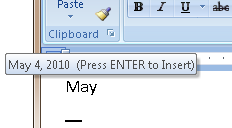
The beauty of AutoText back in Word 2003 and earlier was that you could create your own AutoText entries and, obviously, save a lot of typing time.
For example, my company name back then was Not Another Writer. All I had to do was type Not and Word suggested Not Another Writer to replace it. Pressing Enter swooped in the text for me.
You can still do that in Word, but you have to remember two things: How to use a new, confusingly-named feature called Quick Parts, and you have to weld the notion that the F3 key really does mean something into your head. I’ll explain how they work in Friday’s blog post.

