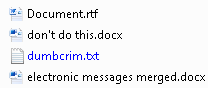
Pray tell what has caused that filename to go blue?
Whether you’ve done it on purpose or not, having a filename appear with blue text in Windows means that the file has been compressed. End of story.
Well, maybe not.
How did the file get compressed? If you didn’t do it yourself, then it was probably because you copied the file from a compressed source. For example, you compressed a USB drive and then copied the files from that source. Or maybe someone else compressed it.
Compression itself is a technology left over from the early 1990s. Back then, computer storage wasn’t keeping up with the rapidly bloating files of the day. The solution was to compress files and often complete storage systems. Programs such as Stacker were popular, and Microsoft itself countered with technology like DriveSpace (or whatever it was called).
Because Microsoft never abandons anything, that compression technology is still around today, despite the fact that mass storage is cheap and plentiful. So you can use compression on files to save a modicum of space, even though you don’t need to.
To compress a file:
- Right-click on its icon and choose the Properties command from the pop-up menu.
- Click the Advanced button in the General tab and you’ll see this dialog box:
- Put a check mark in the box by “Compress contents to save disk space.”
- Click OK, and then click OK to close the other dialog box. That’s pretty much it.
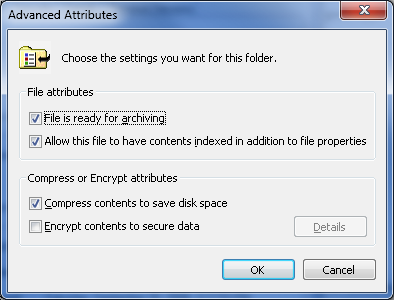
To decompress a file, repeat the steps, though remove the check mark in Step 3.
You can also compress a folder, which compresses all the files (and folders and their files) inside that folder. Again, there isn’t really any reason to do this compression nonsense, though when you see a blue-named file now you know what’s up.

