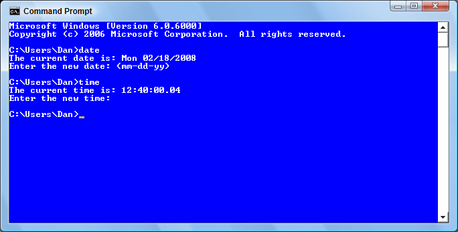February 29, 2008
Remember the squealing that took place when users refused to update to Windows Vista? They were demanding Windows XP. And so, the hardware manufacturers obliged and, yes, you can get a Windows XP downgrade for your new PC. But you’re going to pay through the nose for it.
I had no idea that this scam was going on. That’s mostly because I’m one of those fools who actually enjoys Windows Vista. But after hearing a sad story from a friend of mine, I’m beginning to think that our computer manufacturer buddies and their retail cohorts are enjoying Windows XP a whole heck of a lot!
Of course, you can still buy a Windows XP system. They sell a few. Most of them, I would guess, are leftovers and older systems. But if you want to buy a new computer, as my friend wants, something state of the art, then it’s going to have Vista installed. And, oh, by the way, you can get an XP downgrade, but expect to pay $500 for it.
FIVE-HUNDRED DOLLARS!
That’s the price my friend was quoted at not one, but two locations. She would have to pay full price for the laptop, then pay $200 for the new copy of XP and pay $300 on top of that for them to provide the downgrade “service.” Supposedly that means configuring the laptop with the proper drivers and so on.
Hey! It’s a $300 value!
Now I did ask the question, “Why not just go with Vista?” Problem: My pal would have to update a lot of her software to be Vista-compatible. That would cost her another $600. So she’s really stuck.
If you have any suggestions, I’d enjoy hearing them. As you can see, not all computer problems are easy to solve.
February 27, 2008
In Monday’s blog I explained how the world is desperately running out of oil. Uh, I mean carbon dioxide. Um, food? No. Oh, that’s right, it was IP Addresses. Add that to your list of things to panic over.
Well, realistically, there’s no need to panic over a dearth of IP addresses. Where it seems like the world is always tragically on the brink of some depletion disaster, the dawning IP address crisis is being dealt with. The solution is to upgrade from IPv4 to IPv6.
IPv4, if you recall from Monday’s blog, is the Internet Protocol version 4. If you’re clever at word games, you can guess that IPv6 is the Internet Protocol version 6.
IPv6 expands the number of IP addresses into the zillions. Specifically, under IPv6, there will be available 2128 IP addresses. That’s a huge number and I really don’t want to type it for you. But to put it in perspective, IPv6 allows for around 50,000,000,000,000,000,000,000,000,000 IP addresses per person alive on the planet today. All 6,500,000,000 of us, plus or minus.
(50,000,000,000,000,000,000,000,000,000 is Fifty Jillion.)
The IPv6 standard expands the total number of IP addresses by changing the IP address format. If you recall from your notes, IPv4 uses the dotted-quad notation. The 123.0.10.255 thing you’d seen in literature and probably sung songs about while you were at computer camp last summer. With IPv6, however, an IP address looks like this:
fe80:0000:0000:0000:020a:95ef:fad5:5e54
Holy smokes! Yes, it’s longer. It has to be. Plus it’s written using base-16 notation (hexadecimal), so you’ll find letters A through F in there in addition to the standard human numbers 0 through 9.
The IP address can be abbreviated by squishing out the zeros:
fe80::020a:95ef:fad5:5e54
The :: thing means “there’s nothing between us but the proper number of zeros.” That’s one way to keep humans from going batty, but you’ll probably never have to type in a monster IPv6 address; the computer will do the work for you. (Or so it says in the brochure.)
IPv6 is slowly being adopted as IPv4 is being faded out. As a human, you won’t notice any differences. As long as you keep your computer’s operating system updated, then you’ll be okay. In fact, if there are any problems, it will be for the software developers to hammer out. We’ll all just sit back and laugh.
IPv5 Update. Yes, there was an IPv5. It was created in 1979. It was experimental. It’s now living in the Florida panhandle subsiding off the generosity of the Salvation Army.
Politics. Barack Obama is a Mac, and Hillary Clinton is a PC.
Comments Off on What the heck is IPv6?
February 25, 2008
You may have used the term IP or even IP address, probably without knowing exactly what it is. That’s okay; lots of people use terms they don’t understand. For example, the U.S. Congress refers to “balancing the budget” all the time and they have no clue. But I digress.
Regarding IP addresses, the issue of concern is that the known universe is about to run out of them. And soon. Yes, this is like the US Post Office running of mailboxes. Very similar.
IP stands for Internet Protocol. A protocol describes the methods and rules by which things are done in a computer (and in real life, but rarely in Congress). For my discussion here, the thing that the IP does is provide an address for every computer on a network. On the Internet, that means that every computer connected to the Internet has its own IP address. That’s a gazillion computers, give or take.
The IP address is similar to the address you use to send mail. For sending mail, you specify the recipient’s name, street number, street name, city state, and zip code. Of that group, the ZIP code is most similar to a computer’s IP address. Unlike a ZIP code, however, you cannot determine a computer’s location by its IP address. Nope, the IP address merely shows a computer’s unique identity on a network, not where it is.
There’s more IP trivia I could toss your way, but naaaa. You can determine your computer’s local network address by using your computer’s networking software. (Though the value is not that easy to find in Windows; refer to my books for the long, detailed directions.) On the Internet, you can determine the your computer’s Internet IP address by going to the web site whatismyip.com.
Technically, the IP address is known as IPv4. That’s the fourth version of the Internet Protocol. It sets up the IP address as a series of four numbers, ranging from 0 through 255. For example:
123.0.10.255
You’ve most likely seen something similar to that before and didn’t know what it was. Now you do.
The problem with the IPv4 scheme is that it only provides for a total of 4,294,967,296 unique addresses. That may seem like a lot, but consider the exploding global economy. There are millions of computer users, web sites, and servers around the planet. Because of that, computer scientists are claiming that we will run out of IP addresses as soon as the year 2010.
Don’t panic! The solution is something called IPv6. I’ll be discussing what that means in my next blog entry.
Blogroll. If you have some time, check out Douglas’ blog, DouglasTECH. He has some worthy tips and computer info in there.
Scary Disk Encryption Vulnerabilities. Wow. This video floored me. When I was first instructed in computers, I learned that RAM does not clear its contents immediately. Apparently the bad guys know this as well. Evil! Evil I tells ya!
February 22, 2008
You may have heard about the recent triumph of Sony’s Blu-ray DVD standard over the alternative HD-DVD standard. What’s it mean? Why should you care?
Just as the DVD format supplanted the CD, developers knew that eventually something would replace the DVD. There were two major contenders in the battle: Blu-ray and HD-DVD. Both are extensions of the DVD format. Both can store data or video. Here are the details:
Blu-ray. Named after it’s blue-violet laser, Sony’s Blu-Ray format can store up to 50GB on a dual-layer disc. That’s 25GB for a standard single-layer disk (compared with 4GB for a DVD and .7 for a CD).
HD-DVD. Sponsored by a consortium of companies, HD-DVD can store up to 15GB of information on a single-layer disc, 30GB on a dual-layer disc. It’s a cheaper format because the players do not use the expensive blue laser.
These two formats have been in a war over the past year or so, battling for dominance primarily in the home video market. As of last month’s Consumer Electronics Show, the winner is Blu-ray. The Blu-ray format now has more movie titles, and several major motion picture studios have announced that they will no longer be releasing HD-DVD titles. On the computer front, both drives are available as options, but there are no software applications I know of that are distributed on Blu-ray or HD DVD media.
In a way, this format battle reminds me of the old Betamax versus VHS wars of the early 1980s. In that battle, Sony had the superior format in Betamax. But VHS players were cheaper and eventually dominated. This time the equation is reversed, with Sony the victor and its more expensive format coming out on top.
So if you’re going to buy a high-capacity HD optical thing to view movies, get a Blu-ray. But I wouldn’t recommend it. I believe that all spinning media is doomed. Eventually solid state drives will replace all disks, including video discs. Because we’ll all be watching movies on media cards in a few years, so I don’t plan on wasting any money on the Blu-ray.
Jaw Drop Dept. Microsoft is actually going to provide its holy and sacred source code. Free. Most likely on-line. The move is designed to promote third-party development of add-ons and other products. Well! It’s about time! Still, there’s skepticism.
February 20, 2008
I don’t remember how many PCs I used where every file on the computer was dated January 1, 1980, and had a creation time between midnight and 8:00 AM that morning. There was a reason for this.
Early PCs did have an internal time clock. What they lacked was the ability to keep track of time while the computer was turned off. When the computer was on, the clock kept normal (more or less, often less) track of the time. But unless you set the date and time when the computer first started, the PC believed the time to be January 1, 1980, midnight.
Any old timers out there remember the Date and Time prompts that appeared whenever you started a PC? You can still see them today, even in Windows Vista. Start a Command prompt and type DATE to set the date, then TIME to set the time.
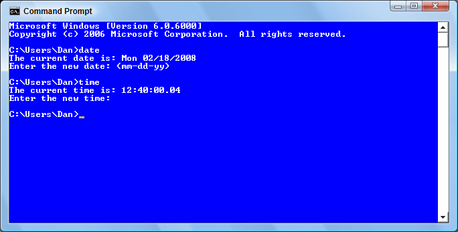
Just press the Enter key at either prompt to keep the time current, but you’ll at least see what people in the 1980s did when they first turned on their PCs.
The solution to the time problem was to install battery-backed up time-keeping hardware, commonly called a clock card. Eventually that hardware became part of the PC’s motherboard, and today all personal computers (even the Mac) sport an internal lithium battery that maintains the clock (as well as other information).
So the date January 1, 1980 is know as the epoch. That’s the term that describes when computers first keep track of time. For Unix computers, the epoch starts at January 1, 1970.
Why an epoch? Because of math. Calculating time using human readable dates is obnoxiously painful. How many hours between 2/20 noon and 2/23 at 4:00 AM? See? The epoch, however, keeps track of time by counting the seconds starting at a specific point. That way it’s much easier to do a calculation on dates and times. For example, a Unix computer sees noon on February 20, 2008 as:
1203508800
4:00 AM on February 23, 2008 is:
1203739200
Therefore, to calculate the difference, the values are subtracted. Then the computer performs the math, so don’t wrack your brain. The result is 230400 seconds. Or 3840 minutes. Or 64 hours.
See? Wasn’t that easy?
Relevant Links. Unix Time Calculator: date to unix time and unix time to date. Wikipedia: Unix Epoch.
Trivia & Time Wasting Dept. Here’s an interesting article on the History of the Cell Phone.
Remember. Don’t miss the eclipse tonight!
Comments Off on Epoch Dates
February 18, 2008
It took only two months after we had just moved to North Idaho for some bozo with a backhoe to slice through the phone lines. That’s what prompted me to get my first cell phone.
Now I’m sure the guy on the backhoe had a big heart. I’m sure that it was his boss that told him to cut the 4-foot wide trench all the way across the road. Not only did the trench sever the phone lines, but it effectively cut off four homes from the rest of civilization. Thanks to our 4-wheel drive Explorer, we were able to get in and out.
Oh, and I didn’t mention that after he sliced across the road, and obviously cut the phone lines, he didn’t bother to notify the Phone Company? Nope, it was noise on the line a few houses up the road that got Mr. Telephone Repairman out.
Did I mention this was on a Friday?
The next day I bought my first cell phone. This was in 1993. The phone cost me $600. It was an analog mobile phone, and I paid $40 a month for 80 minutes of talk time. The battery lasted for 30 minutes, but the phone came with two batteries. And when I got home, I discovered that I could get no signal. But that was okay: by next Tuesday the Phone Company had fixed the broken phone lines.
I mention this bit of historical trivia because yesterday, Sunday February 17, was the last day that analog mobile phone service worked in the United States. Any remaining networks were shut down on that day. We’re all digital now. Ta-da!
Digital Picture Frame Virus. There is apparently a nasty computer virus stored on some of those digital picture frames. The virus is transmitted to your PC when you sync the picture frame with your photo collection. Read more about it here.
I ♥ Cringely Dept. Cyber gossip columnist Robert X. Cringely has an interesting take on Microsoft’s failed hostile take-over of Yahoo. Good, valid points there.
Eclipse. Don’t forget to poke your head outside Wednesday night (2/20) to observe the lunar eclipse. (USA only.)
February 15, 2008
I now have five PCs in the office with Windows Vista. Overall, I’m pleased. Not deliriously happy, and not stewing with anger. Let me go over what I like and don’t like about Vista.
Things I like about Windows Vista
1. The new Windows Explorer has an Address Bar feature that makes it easy to navigate between folders. It’s spiffy. You can access subfolders instantly from the Address bar’s triangle menus. For an organized, folder-driven fool such as myself, that’s wonderful.
2. The troubleshooting tools are tremendous. The Problem Reports and Solutions page specifically has charmed this PC Troubleshooting nerd.
3. It’s stable. I’ve not had to restart Windows as much as with Windows XP and certainly as much as in Windows 98.
4. Security. Yes, the warnings are obnoxious. But that’s only when you configure Vista. For normal operations, those UAC warnings don’t appear hardly ever. When they do, and you know that you’re not doing anything to modify the system, then they’re serious.
5. Networking is much easier. Sure, file sharing takes a while to get right, but otherwise setting up and using the network is simple. Being on the road with a Vista laptop is far better than using XP with wireless networks.
Things I hate about Windows Vista
1. It’s slow. I believe that newer software should be faster than what it replaces. I believe that part of the update/upgrade process should always include optimization of code.
2. It’s bulky. There are just too many add-on programs, tools, utilities, and optional junk that I don’t need and will never use. This most likely adds to the slowness.
3. Confusing versions. Why not just one version of Vista and then several add-on paks? Oh, probably because I don’t work for Microsoft and am allowed to make sense in the real world.
4. Automatic Updates. I recommend them, but occasionally an automatic update restarts the computer. That’s annoying. Just happened yesterday; the computers (which I leave on all the time) each showed the logon screen. I’d prefer to restart Windows myself, thank you.
5. They keep changing things. Sure, some changes are for the better. But then there’s change for change’s sake, not to mention Microsoft’s horrid habit of having to provide several dozen different ways to accomplish the same task. For example, I can rattle off 12 ways to copy a file. Why do we need so many different ways to do the same thing?
Comments Off on Windows Vista: Love It, Hate It
February 13, 2008
It amazes me what I learn when I work with people, real people, many of whom have computers and yet have no idea what they’re doing with them.
The computer industry did itself a disservice by making things easy to use. They actually made computers too easy to use. Because computers are so forgiving, people bumble along and never really understand what it is that they’re doing. That means that they can use the computer, to be sure. But they will never get the most from that expensive piece of equipment.
Take an experience I had the other day. I designed a web page for a political candidate. He’s an older gentleman, very intelligent and honest as the day is long. I told him to type in his web page’s address and he did. Then he said, “Not found.” This was puzzling to me, because I’ve accessed the page hundreds of times in that last several weeks.
I asked him to read back what he typed. He did. There were no errors; the name was what it should be, but the page didn’t come up. I was puzzled.
One of the most frustrating things when doing “tech support” over the phone (or in email) is that you cannot see what the other person sees. And when they don’t know computers, they often don’t use the proper terms to describe things.
Long story short: My friend was using Yahoo to “search’ for his web page. He was typing the web page address into the Yahoo search box. Eventually I introduced him to the browser’s Address bar. Lo and behold, he found the web page.
This event got me to thinking. I’ve seen other people, for example, use Google to “find” web pages. When given an address, these folks don’t bother with the address bar. This isn’t wrong, but it’s a bad habit that has unintended consequences. The bottom line is that these people use their computers, but because they lack computer literacy, they are not getting the most from the machines.
Funny, but buying a book for $15 (discounted at Amazon.com) would solve this problem quite easily!
February 11, 2008
It’s been a weakness in Word for probably 20 years now. The problem has affected you, me, and just about everyone.
I’m speaking of the Open dialog box. Specifically, the handy tool in the lower right corner of the dialog box called the File Type drop-down list. To wit:
The File Type drop-down list sets the type of file visible in the Open dialog box. It’s designed to help you. For example, by selecting only Word Documents you see only Word documents in the Open dialog box. Because Word primarily edits Word documents, that’s a boon to folks who don’t understand the concept of file types.
Where the File Type drop-down list becomes a pain is that it doesn’t only dictate which types of files appear in the Open dialog box’s file list. Nope, it also sets the way Word opens the file. That’s a bad thing.
You see, when you forget that you’ve selected a certain file type, such as the useful but potentially frustrating “Recover Text from Any File,” Word remembers that. So when you go to open a Word document, the program dutifully recovers text from the file. The results you see on the screen are gross.
To fix the problem you need to add a mental step: Check the status of the Files of Type drop-down list. That’s it. And when you do accidentally forget (as do I), just close the document without saving, then re-open it after choosing “Word Document” from the Files of Type list.
Microsoft v. Yahoo Dept. Yahoo has resoundingly rejected Microsoft’s hostile take-over bid. I believe they’ve made a wise move. I also believe this underscores Microsoft’s continuing Internet desperation.
Peripheralitis Dept. One of the big issues that plagues us computer geeks is finding enough power outlets for our favorite gizmos. In my books, I’ve recommended Kensington Smart Sockets. From Ideative Inc. comes Socket Sense, an expandable way to keep your power bricks from elbowing each other off the power strip.
Comments Off on Perils of the Open Dialog Box
February 8, 2008
After a sightless drought of almost 3 years, the Wambooli PorchCam is back up and running. Ta-da!
The PorchCam dwells in a box to one side of my front porch, tucked under the eave so that it’s protected from the weather. The camera’s USB cable threads through a hole through the wall into my office. where it plugs into my test computer. The software (YAWCAM) uploads the image to this web site 24 hours a day.
The old PorchCam wasn’t Windows Vista compatible. When I replaced my test computer with a new Windows Vista system the old camera and software failed to be recognized. I kept trying! I bought a camera on eBay and downloaded new drivers at least once a month to see whether they would work. Nothing ever did.
For a while now I’ve been researching new webcams. Some of them are pretty fancy, some wireless, and some remote-controllable. But I ended up getting a typical, desktop web camera, the Logitech QuickCam. The software is shareware I found. It works really well — much better than the old stuff I was using.
So enjoy the new PorchCam! See a vista similar to what I see every day as I work in my office. Granted, the view doesn’t change much. But someday you might be able to catch a stray cat, college student, alien invasion, or perhaps the mailman. Or maybe even myself out mowing the lawn or shoveling the snow.
Relevant Links. Wambooli PorchCam. Logitech QuickCam Communicator. YAWCAM.
Windows Vista SP1 Review. This guy on CNet makes some good points. I’ll do the update myself, but apparently there are no performance improvements, performance being one of Vista’s weak spots.
Older Posts »
|
|