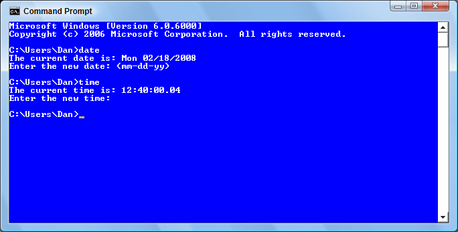March 12, 2008
Macintosh users have disliked Microsoft Word for a long time. Oddly enough, Word was one of the first full-powered word processors available for the Mac, way back in the early 1980s. But Microsoft had their own, non-Mac ways of doing things. So while the program was popular it was disliked. That didn’t stop Microsoft from producing Word for the Mac. Right now, I’m disgusted to say that Word 2008, the latest version of Word for the Mac, is truly a hard core disappointment.
Oh, where to begin . . . ?
The program is slow. Very slow. Painfully slow. Word takes an eon to start. It takes longer to start on my Mac than Photoshop, and Photoshop is notorious for being one of the bulkiest Mac programs. It’s not a very fast starter.
You stare at the Word splash screen for at least several minutes. It’s annoying to have to wait, especially when there are urgent thoughts rattling in your brain that must be typed vigorously at the keyboard lest they be lost in a mess of frantic thought!
When the splash screen goes away, you see what you think to be a blank Word document. Don’t be silly. It’s a mirage. The rest of the program has not yet come in to roost. You have to wait even longer for the toolbars to show up. Only then can you actually start typing.
Sensing that I might be exaggerating, or suffering from some sort of rift in the space-time continuum, I broke out my handy stop watch. From the time I double-clicked the Word icon on the dock to the time my hastily-typed text appeared on the screen took a full 32 seconds.
DOS was faster.
I won’t go into my other dislikes: The program has weird palettes instead of the standard toolbars. The palettes unpredictably change as you work in Word. Some documents sport a weird grid-like thing I cannot get rid of nor determine why it’s there. And, as expected, things have moved around. Thank the gods that Microsoft doesn’t design cars or we’d find the brake and accelerator pedals swapped every two years.
The program is file-compatible with Office 2007. Those weird DOCX files are used for the new Word 2008. Still, it can still read the older DOC files from both the PC and Mac.
Why did you upgrade if you hate it so?
Because, wise guy, I really didn’t like the old version of Word that I was using. It was Word X from 2002 or something. It would randomly crash on me. Word 2008 hasn’t crashed, but as long as I know that I have enough time to get a cup of coffee and pee after I start the Word, I’ll survive.
March 10, 2008
The third edition of Troubleshooting Your PC For Dummies it out. Yeah! It’s been completely updated and geared entirely toward Windows Vista. Yeah, yeah, you may still have Windows XP and you’re stuck with it, so the book won’t do you any good. But I hope that changes soon.
I don’t want to dwell no the Windows XP “I’m Not Upgrading” thing. But look at it this way, sometime soon you’ll buy a new computer. It will come with Vista. Possibly before then, Microsoft with withdraw XP support. That’s it. That’s the end of the line.
So if you want a Troubleshooting book on Windows XP, get the 2nd Edition of Troubleshooting Your PC For Dummies. Enjoy it.
The 3rd Edition of my Troubleshooting book covers Windows Vista exclusively. There’s a reason for that: Windows Vista sports a wonderful array of troubleshooting and support tools, more than any other version of Windows. In fact, I used some of them today to recover from a bad software update.
Yeah, yeah, if Windows Vista sells better, then my book will too. But even beyond that, I view Windows Vista as having those valuable tools that make using my computer easier. I consider that a feature worthy of an upgrade. And it explains why more than half the PCs in my office now run Vista instead of XP.
So, whether you have Vista or not, buy the book!
New Wambooli Video. Please check out my latest video. This one is on selecting and using a shredder.
Interesting Web Site I Dept. Ever get one of those calls? You don’t recognize the number on your Caller ID so you let “the machine” pick it up. No message is left. And they keep on calling! Who is it? Find out by visiting the Who Calls Me? web site. Fascinating.
Interesting Web Site II Dept. Want to know what your name means? Or maybe you’re just hunting for a name for a new baby. Think Baby Names is an interesting web site.
Comments Off on New Book!
March 7, 2008
The next version of Windows, the one after Windows Vista, is code named Windows 7. It marks a staggering development in the Windows series. That’s because Windows 7 basically ressurects what was once the most hated computer operating system in history. Windows 7 is DOS.
Well, not exactly.
DOS, if you recall (or maybe not), was the PC’s first operating system. It was text-based. It could run only one program at a time. It was awkward and unfriendly. Hence, I sold millions of copies of DOS For Dummies. Would Microsoft really want to return to such an era? Don’t be silly. But at least Microsoft is thinking about how computers really work and not how to squish competition and only afterwards think about how computers work. A refreshing change.
The core of Windows 7 is something called MinWin. It’s a big step in the right direction, and a big step backwards at the same time.
MinWin is the Windows operating system boiled down to its core. It’s tiny and fast. And it’s text-based. So just like the Unix heart of Mac OS X and Linux, MinWin provides a tight, solid platform on which to build the rest of the operating system. I say, It’s About Time!
Now, MinWin is not DOS. It does, however, sport a full-screen, text-based, command line interface. I’m sure that it will be DOS-like, probably based upon the Windows Power Shell. If Microsoft documents it well, then they can get hoards of developers writing tools for it. (An argument I made about OS/2, but IBM offered up the goods far too late.)
On top of MinWin comes the graphical shell, or the part of the operating system that’s the graphical fun and goodness we currently know as Windows. Yet, because of the design, it would be easy to use other shells, say KDE or Gnome on top of MinWin. At least that’s what I’d like to see.
All of this is conjecture, of course. The timetable for release of Windows 7 talks about late 2009. If you multiply the release time by the Windows Vista Delay Factor, that translates into early 2011. Maybe. Until then, I’ll pay close attention for you.
Relevant Links. DOS. Windows Power Shell. OS/2. KDE. Gnome.
iPhone Dept. Expect Apple’s iPhone sales to blow through the roof. Yesterday (3/5) Apple released the iPhone Software Developer’s Kit (SDK). Finally and officially, third-parties can create software for the popular phone/iPod/portable-Internet device. I’m thrilled. In fact, as of noon on Thursday (3/5 again) the Apple Developer site was off-line as way too many people tried to download the SDK. Bully!
Comments Off on The Next Version of Windows
March 5, 2008
In my last entry, I bemoaned the fact that few people using a computer bother with making a safety copy of their stuff. Indeed, the term safety copy would probably be far more effective than the dreadful, avoidable, and hated word backup.
As mankind waddles into the digital desert, people have to understand that fleeting electrons and magnetic impulses lack the permanent nature of information stored on paper, etched in metal, or carved into stone. No doubt your computer has in its technological bosom digital pictures, music, videos, and other creative efforts you’ve put your heart into. ’tis a shame to think that you place little effort into ensuring the longevity of that information, especially when there are three easy and effortless ways to backup your stuff.
Time Machine. Apple’s solution for the Macintosh is a pretty face on an old Unix program (rsync). Introduced with Mac OS X Leopard, the backup solution is called Time Machine. What it does it to automatically back up your Mac’s data 48 times a day. Anything new you create or stuff you change is copied over to an external hard drive. Then Time Machine manages the backups for as long as it can (until the external hard drive fills up).
Windows Complete PC Backup. The Microsoft solution for backing up is an automatic program called Windows Complete PC Backup. Sadly it comes with only the more expensive versions of Windows Vista (Business, Enterprise, and Ultimate). The backups take place automatically on a schedule and a complete system backup is done every so often. The preferred backup device is a nice, roomy external hard drive. As one would expect, the interface is clunky and primitive when compared with the Mac.
JumpValut. A strong third party solution worth looking into is the JumpVault. It’s a USB flash drive, aka jump drive, you plug into your PC or laptop. The flash drive contains the backup software, which runs instantly. Files are backed up right onto the USB drive. So when you’re done, you just un-mount the drive and you take your backups with you. This has the advantage of letting you restore the files easily to any computer.
Each of these options represents a logical and simple solution to the necessary job of backing up your computer’s valuable data. And each solution is simply a more elegant version of that same old backup program everyone avoids. But when you really care for your stuff, you need a backup program. Having one that does backup automatically is a blessing. And given the low cost of external hard drives, there’s little reason to avoid useful tools like Time Machine and Windows Complete PC Backup.
Comments Off on Ranting on Backup, Part II
March 3, 2008
Fading in and out on his screen saver were this guy’s vacation photos from 2004 up to today. That cruise from 2003? And all the family photos before then? Gone. The PC went into the shop and the hard drive was erased. I accepted that the guy had no backup, few casual users do. Yet I was floored that he just figured losing all that important information was a standard part of owning a PC. Folks, it’s not!
Thanks to the whole user-friendly thing, there are zillions of people out there operating computers who have no clue about what they’re doing. That’s okay for our market-driven culture that prides material goods and debt over knowledge and understanding. I would expect more, but I’ve given up hope long ago. There’s just too much pressure on people to work / shop / be happy. So being ignorant is kindly forgiven and even rewarded.
The annoying truth you don’t want to hear, however, is that you never need to lose anything on your computer. Just because you have digital pictures inside Mr. PC doesn’t mean that they go bye-bye when you get a virus or have to take the computer into the shop. That so many people blindly accept such a thing is humongously disappointing.
The very first topic I wrote about in the very first computer book that I published (in 1987) was backup. I’m weary of writing about it because so few people pay attention. And with the attitude today of “well, it’s okay that I lost all those precious digital moments” you can understand my frustration. But things need not be that way.
First, I’ve been the victim of losing data — and I didn’t enjoy it! In 1989 my hard drive was subject to a .5 second power outage. All data gone. I lost 6 months worth of work because it had been 6 months since my last backup. Then just a few years ago, my external backup drive failed. It stored the only copy of my complete publishing archives. So I lost data from six books that I’ve published. Gone forever. (I now have several redundant, external backup drives.)
Second, there are three marvelous backup solutions I want to share with you. Because of these solutions, there should be no excuse for you not to backup your precious stuff and never to lose anything on your computer.
I’ll discuss the three solutions in my next blog entry.
Microsoft being bullied? For years, the conventional wisdom has been that it’s Microsoft who bullies the computer manufacturers. Who would have thought that it was really the other way around! Apparently, Microsoft was really tousled and tussled over Windows Vista. Microsoft kowtowed to the hardware vendors, curtailing the operating system’s potential.
February 29, 2008
Remember the squealing that took place when users refused to update to Windows Vista? They were demanding Windows XP. And so, the hardware manufacturers obliged and, yes, you can get a Windows XP downgrade for your new PC. But you’re going to pay through the nose for it.
I had no idea that this scam was going on. That’s mostly because I’m one of those fools who actually enjoys Windows Vista. But after hearing a sad story from a friend of mine, I’m beginning to think that our computer manufacturer buddies and their retail cohorts are enjoying Windows XP a whole heck of a lot!
Of course, you can still buy a Windows XP system. They sell a few. Most of them, I would guess, are leftovers and older systems. But if you want to buy a new computer, as my friend wants, something state of the art, then it’s going to have Vista installed. And, oh, by the way, you can get an XP downgrade, but expect to pay $500 for it.
FIVE-HUNDRED DOLLARS!
That’s the price my friend was quoted at not one, but two locations. She would have to pay full price for the laptop, then pay $200 for the new copy of XP and pay $300 on top of that for them to provide the downgrade “service.” Supposedly that means configuring the laptop with the proper drivers and so on.
Hey! It’s a $300 value!
Now I did ask the question, “Why not just go with Vista?” Problem: My pal would have to update a lot of her software to be Vista-compatible. That would cost her another $600. So she’s really stuck.
If you have any suggestions, I’d enjoy hearing them. As you can see, not all computer problems are easy to solve.
February 27, 2008
In Monday’s blog I explained how the world is desperately running out of oil. Uh, I mean carbon dioxide. Um, food? No. Oh, that’s right, it was IP Addresses. Add that to your list of things to panic over.
Well, realistically, there’s no need to panic over a dearth of IP addresses. Where it seems like the world is always tragically on the brink of some depletion disaster, the dawning IP address crisis is being dealt with. The solution is to upgrade from IPv4 to IPv6.
IPv4, if you recall from Monday’s blog, is the Internet Protocol version 4. If you’re clever at word games, you can guess that IPv6 is the Internet Protocol version 6.
IPv6 expands the number of IP addresses into the zillions. Specifically, under IPv6, there will be available 2128 IP addresses. That’s a huge number and I really don’t want to type it for you. But to put it in perspective, IPv6 allows for around 50,000,000,000,000,000,000,000,000,000 IP addresses per person alive on the planet today. All 6,500,000,000 of us, plus or minus.
(50,000,000,000,000,000,000,000,000,000 is Fifty Jillion.)
The IPv6 standard expands the total number of IP addresses by changing the IP address format. If you recall from your notes, IPv4 uses the dotted-quad notation. The 123.0.10.255 thing you’d seen in literature and probably sung songs about while you were at computer camp last summer. With IPv6, however, an IP address looks like this:
fe80:0000:0000:0000:020a:95ef:fad5:5e54
Holy smokes! Yes, it’s longer. It has to be. Plus it’s written using base-16 notation (hexadecimal), so you’ll find letters A through F in there in addition to the standard human numbers 0 through 9.
The IP address can be abbreviated by squishing out the zeros:
fe80::020a:95ef:fad5:5e54
The :: thing means “there’s nothing between us but the proper number of zeros.” That’s one way to keep humans from going batty, but you’ll probably never have to type in a monster IPv6 address; the computer will do the work for you. (Or so it says in the brochure.)
IPv6 is slowly being adopted as IPv4 is being faded out. As a human, you won’t notice any differences. As long as you keep your computer’s operating system updated, then you’ll be okay. In fact, if there are any problems, it will be for the software developers to hammer out. We’ll all just sit back and laugh.
IPv5 Update. Yes, there was an IPv5. It was created in 1979. It was experimental. It’s now living in the Florida panhandle subsiding off the generosity of the Salvation Army.
Politics. Barack Obama is a Mac, and Hillary Clinton is a PC.
Comments Off on What the heck is IPv6?
February 25, 2008
You may have used the term IP or even IP address, probably without knowing exactly what it is. That’s okay; lots of people use terms they don’t understand. For example, the U.S. Congress refers to “balancing the budget” all the time and they have no clue. But I digress.
Regarding IP addresses, the issue of concern is that the known universe is about to run out of them. And soon. Yes, this is like the US Post Office running of mailboxes. Very similar.
IP stands for Internet Protocol. A protocol describes the methods and rules by which things are done in a computer (and in real life, but rarely in Congress). For my discussion here, the thing that the IP does is provide an address for every computer on a network. On the Internet, that means that every computer connected to the Internet has its own IP address. That’s a gazillion computers, give or take.
The IP address is similar to the address you use to send mail. For sending mail, you specify the recipient’s name, street number, street name, city state, and zip code. Of that group, the ZIP code is most similar to a computer’s IP address. Unlike a ZIP code, however, you cannot determine a computer’s location by its IP address. Nope, the IP address merely shows a computer’s unique identity on a network, not where it is.
There’s more IP trivia I could toss your way, but naaaa. You can determine your computer’s local network address by using your computer’s networking software. (Though the value is not that easy to find in Windows; refer to my books for the long, detailed directions.) On the Internet, you can determine the your computer’s Internet IP address by going to the web site whatismyip.com.
Technically, the IP address is known as IPv4. That’s the fourth version of the Internet Protocol. It sets up the IP address as a series of four numbers, ranging from 0 through 255. For example:
123.0.10.255
You’ve most likely seen something similar to that before and didn’t know what it was. Now you do.
The problem with the IPv4 scheme is that it only provides for a total of 4,294,967,296 unique addresses. That may seem like a lot, but consider the exploding global economy. There are millions of computer users, web sites, and servers around the planet. Because of that, computer scientists are claiming that we will run out of IP addresses as soon as the year 2010.
Don’t panic! The solution is something called IPv6. I’ll be discussing what that means in my next blog entry.
Blogroll. If you have some time, check out Douglas’ blog, DouglasTECH. He has some worthy tips and computer info in there.
Scary Disk Encryption Vulnerabilities. Wow. This video floored me. When I was first instructed in computers, I learned that RAM does not clear its contents immediately. Apparently the bad guys know this as well. Evil! Evil I tells ya!
February 22, 2008
You may have heard about the recent triumph of Sony’s Blu-ray DVD standard over the alternative HD-DVD standard. What’s it mean? Why should you care?
Just as the DVD format supplanted the CD, developers knew that eventually something would replace the DVD. There were two major contenders in the battle: Blu-ray and HD-DVD. Both are extensions of the DVD format. Both can store data or video. Here are the details:
Blu-ray. Named after it’s blue-violet laser, Sony’s Blu-Ray format can store up to 50GB on a dual-layer disc. That’s 25GB for a standard single-layer disk (compared with 4GB for a DVD and .7 for a CD).
HD-DVD. Sponsored by a consortium of companies, HD-DVD can store up to 15GB of information on a single-layer disc, 30GB on a dual-layer disc. It’s a cheaper format because the players do not use the expensive blue laser.
These two formats have been in a war over the past year or so, battling for dominance primarily in the home video market. As of last month’s Consumer Electronics Show, the winner is Blu-ray. The Blu-ray format now has more movie titles, and several major motion picture studios have announced that they will no longer be releasing HD-DVD titles. On the computer front, both drives are available as options, but there are no software applications I know of that are distributed on Blu-ray or HD DVD media.
In a way, this format battle reminds me of the old Betamax versus VHS wars of the early 1980s. In that battle, Sony had the superior format in Betamax. But VHS players were cheaper and eventually dominated. This time the equation is reversed, with Sony the victor and its more expensive format coming out on top.
So if you’re going to buy a high-capacity HD optical thing to view movies, get a Blu-ray. But I wouldn’t recommend it. I believe that all spinning media is doomed. Eventually solid state drives will replace all disks, including video discs. Because we’ll all be watching movies on media cards in a few years, so I don’t plan on wasting any money on the Blu-ray.
Jaw Drop Dept. Microsoft is actually going to provide its holy and sacred source code. Free. Most likely on-line. The move is designed to promote third-party development of add-ons and other products. Well! It’s about time! Still, there’s skepticism.
February 20, 2008
I don’t remember how many PCs I used where every file on the computer was dated January 1, 1980, and had a creation time between midnight and 8:00 AM that morning. There was a reason for this.
Early PCs did have an internal time clock. What they lacked was the ability to keep track of time while the computer was turned off. When the computer was on, the clock kept normal (more or less, often less) track of the time. But unless you set the date and time when the computer first started, the PC believed the time to be January 1, 1980, midnight.
Any old timers out there remember the Date and Time prompts that appeared whenever you started a PC? You can still see them today, even in Windows Vista. Start a Command prompt and type DATE to set the date, then TIME to set the time.
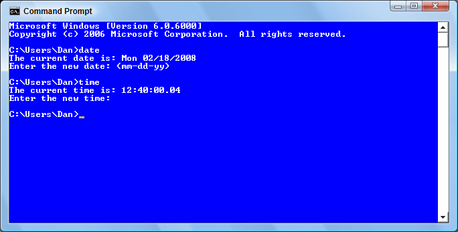
Just press the Enter key at either prompt to keep the time current, but you’ll at least see what people in the 1980s did when they first turned on their PCs.
The solution to the time problem was to install battery-backed up time-keeping hardware, commonly called a clock card. Eventually that hardware became part of the PC’s motherboard, and today all personal computers (even the Mac) sport an internal lithium battery that maintains the clock (as well as other information).
So the date January 1, 1980 is know as the epoch. That’s the term that describes when computers first keep track of time. For Unix computers, the epoch starts at January 1, 1970.
Why an epoch? Because of math. Calculating time using human readable dates is obnoxiously painful. How many hours between 2/20 noon and 2/23 at 4:00 AM? See? The epoch, however, keeps track of time by counting the seconds starting at a specific point. That way it’s much easier to do a calculation on dates and times. For example, a Unix computer sees noon on February 20, 2008 as:
1203508800
4:00 AM on February 23, 2008 is:
1203739200
Therefore, to calculate the difference, the values are subtracted. Then the computer performs the math, so don’t wrack your brain. The result is 230400 seconds. Or 3840 minutes. Or 64 hours.
See? Wasn’t that easy?
Relevant Links. Unix Time Calculator: date to unix time and unix time to date. Wikipedia: Unix Epoch.
Trivia & Time Wasting Dept. Here’s an interesting article on the History of the Cell Phone.
Remember. Don’t miss the eclipse tonight!
Comments Off on Epoch Dates
« Newer Posts — Older Posts »
|
|