As you know (and either regret or tolerate), Microsoft changed the interface for all Office programs. So my beloved Word 2007 features a brand new interface. After using Word 2007 for a while, I find the new methods refreshingly quick. Getting used to the interface, however, is problem — especially when it comes to finding those old, familiar dialog boxes.
Dialog boxes like Font, Paragraph, and Page Setup are still around in Word. The problem is getting to them. The solution is to use the Dialog Box Launcher gizmo.
![]()
The Dialog Box Launcher gizmo is a teensy, tiny icon. It’s found in the lower right corner of certain tabs on the Ribbon. Not every area in every tab has the Dialog Box Launcher.
What the Dialog Box Launcher does is to display a traditional, old-fashioned and loved through the centuries, Word dialog box. Here are some illustrations to help you out:

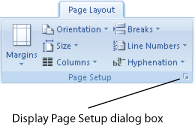
The Dialog Box Launcher doesn’t always cough up a traditional Word dialog box. In some cases, as with the Clipboard or Styles areas, the Dialog Box Launcher instead shows a floating (or docked) palette of options. But for accessing the Fonts, Paragraph, and Page Setup dialog boxes, using the Dialog box Launcher is a snap.
There is only one additional dialog box I’d like to have quick access to: Tabs. The Tabs dialog box is buried in Word 2007. (That only adds to the misery most Word users have with tabs in general.) To get to the Tabs dialog box you summon the Paragraphs dialog box, then click the Tabs button found in the lower left corner of that dialog box.

