Microsoft Word offers plenty of document reviewing and collaborating features. It’s completely possible for several people to work on the same document, all while allowing you to see who did what. Unless . . .
Unless the people you’re working with neglect to use those document reviewing features. In that case you’re stuck with two versions of the document: Your original and the duplicate manhandled by everyone else.
The solution at that point is to use an old, reliable Word feature called Compare Documents.
For instance, suppose you have document Work-201.docx and all your enemies and various traitors have returned their modifications in document Work-666.docx. Here’s how you’d check to see what damage has been done:
1. Start Word and present an empty document.
You don’t have to open either of the documents as that step happens later. But it does help to know some terms: Your original document is the Original document and the modified one is the Revised document.
2. Click the Review tab, choose Compare, then Compare.
The Compare Documents dialog box appears, shown in Figure 1.
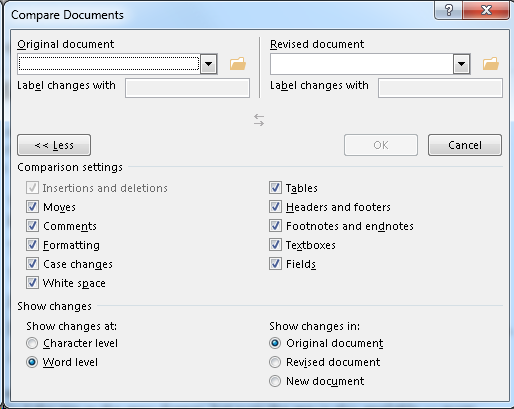
Figure 1. The Compare Documents dialog box.
3. Choose your document from the Original Document drop-down list menu thing.
The scrolling list shows recently-opened documents, so your document should be found in the list somewhere.
4. Choose the adulterated copy from the Revised Document list.
5. Choose New Document from the Show Changes In list of radio buttons (lower right corner of the dialog box, Figure 1).
6. Click the OK button.
A new document is created combining both your original and the edited duplicate. Revision marks compare each: Underscores represent additions. Strikethrough text marks items in the original that have been removed from the copy.
At this point you can review the changes by using the Changes group on the Review tab. Click the Previous and Next buttons to page through each modification. Click the Accept or Reject buttons to agree to or dismiss any change. In fact, the operation from this point forward works just as if the ne’er do wells who maliciously mangled your original document had bothered to enable document revisions in the first place.
When you’re finished reviewing the changes, you can save the compared document — or not. You still have your original and the revised copy. I keep the compared document because, generally, the people who provide me feedback do offer valid and good input. I just prefer to know what’s changed and accept or reject those edits myself.

