It’s easy to screw up, especially with a computer. Imagine your frustration at accidentally typing Ctrl+W — the DocClose, or close window, command — and not looking at the screen to see the Yes/No prompt. You could lose a document that way.
Reader Pete actually did!
So his question to me was how to disable the Ctrl+W keyboard shortcut in Word 2013. Here’s how:
1. From the File tab, choose the Options command.
The Word Options dialog box appears.
2. Click the Customize Ribbon item on the left side of the window.
3. Click the Customize button by Keyboard Shortcuts.
The Customize Keyboard window appears, shown in Figure 1.
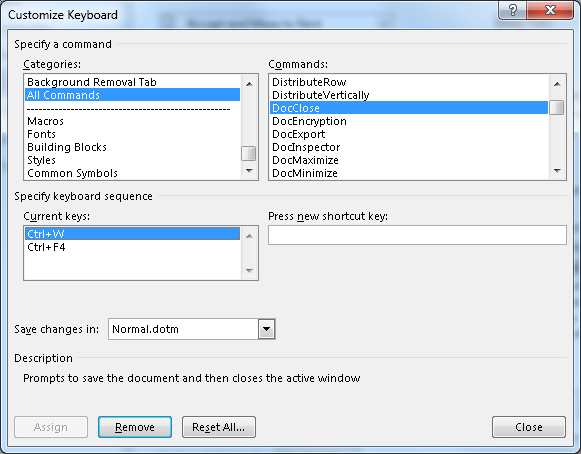
Figure 1. Removing the Ctrl+W keyboard shorcut.
4. From the Categories list, choose All Commands.
5. In the Commands list, locate DocClose.
You’ll see the Ctrl+W keyboard shortcut listed in the Current Keys area, shown in Figure 1.
6. Click the highlight the Ctrl+w keyboard shortcut.
7. Click the Remove button.
8. Click Close, then OK to close the remaining open window.
That’s it! The Ctrl+W key is now un-assigned, no longer associated with the DocClose command.
You can re-assign Ctrl+W to another command in Word, or you can re-activate it for DocClose. But remember that the Alt+F4 keyboard shortcut also represent DocClose, so you really haven’t lost anything.

