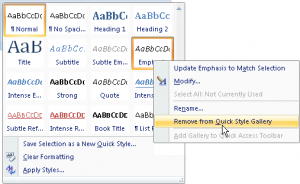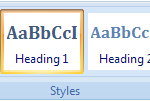
To make the Quick Style Gallery more useful in Word, I have a suggestion: purge the styles you don’t need, add the styles you need quickly.
Word 2007’s Quick Style Gallery is the only remnant of the Styles drop-down list that existed in all previous versions of Word. It allows you to quickly choose a style, seeing that style in context in the document. That’s pretty cool, but it’s not really quick due to the bulk of styles available and limited space.
To make the Quick Style Gallery more useful, I perform some minor trimming. Okay, well, major trimming:
- Click the More button (lower right corner of the Quick Style Gallery) to expand the Quick Style Gallery to see all or at least a large square of the styles.
- Right-click on a style you don’t want in the Quick Style Gallery, such as Emphasis, which is merely italics, and italics is already a toolbar button.
- Choose the command “Remove from Quick Style Gallery.”
Keep removing the styles you don’t use or don’t really need. In my efforts, I removed just about every style. That’s because the Quick Style Gallery keeps its styles with regards to the Word Theme, which is something you cannot edit. So when I was done, I had only three styles left: Normal, Heading 1, and Heading 2.
The next step is to move your favorite styles, the ones you create, into the Quick Style Gallery. I’ll cover that step in the next post.
Before moving on, do note that if you plan on making these changes permanement, you must make them to a document template. Otherwise you’ll have to trim the Quick Style Gallery for every new document you create. For specifics on document templates, refer to my book, Word 2007 For Dummies.