Microsoft updates its Office suite every so often. You may see the Office Update request appear — or not. I have the Office 365 subscription, so I’m guessing that my software might get updated more frequently than an off-the-shelf Office purchase. In any event, I noticed a change recently to how Word impliments the document proofing check.
The change is shown in Figure 1. On the left you see how proofing worked before, as documented in my Word 2016 For Dummies book. On the right you see the current implementation, which is different — and better.
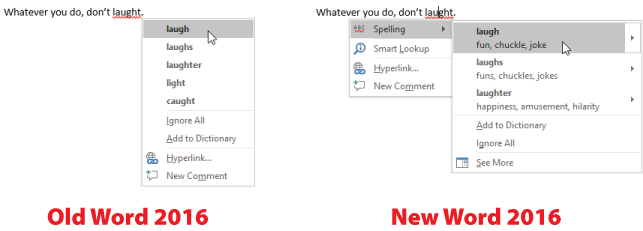
Figure 1. A side-by-side comparison of Figure 7-1 from Word 2016 For Dummies, before and after the update.
Rather than just list replacement words, the new right-click proofing menu shows a Spelling submenu. It pops up automatically, listing not only the suggested replacement words but a brief definition below each word.
Further, each word on the submenu features a submenu, illustrated in Figure 2. And on that sub-submenu, you’ll find the long-lost Add to AutoCorrect command. Yee-haw!
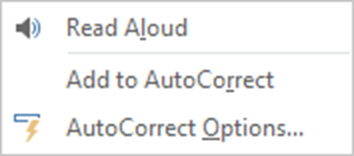
Figure 2. Yes, there it is: The Add to AutoCorrect command.
Just about a year ago, I wrote a post about how to fake adding AutoCorrect entries. That’s because a reader really missed the command and wanted a substitute. She was frustrated! And, I agree: Microsoft was dumb to evict the old AutoCorrect command from the proofing submenu back in Word 2010. Now it’s returned!
Not only is AutoCorrect resurrected, but the right-click proofing menu offers a rich selection of document reference and grammar commands. It’s a good update, not worthy of a new version, but I’m happy to see it. I just hope that the update applies to all incarnations of Word 2016 and not just for Office 365 subscribers.

