Another weird Word thing is Word’s obscure and seldom-used keyboard commands for copying or moving blocks of text. I assume that these commands are probably hold-overs from the original, DOS (text-based) version of Word in the 1980s. Who knows?
Regardless, the weirdo keyboard block commands still exist. I’ve written about them in my Word books from the past, but decided to pull that information out for the Word 2010 For Dummies book. Honestly, I don’t think anyone uses them. I mean do they look familiar to you:
 When you press the F2 key after marking a block of text you enter block-moving mode. The only way to confirm this is to check the Word window’s Status Bar. There you’ll see the text
When you press the F2 key after marking a block of text you enter block-moving mode. The only way to confirm this is to check the Word window’s Status Bar. There you’ll see the text Move to where? Use the arrow keys (or mouse) to move the insertion pointer to the location where to want to move the selected text. Press the Enter key to move the block to that location.
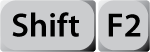 When you press Shift+F2 after selecting a block of text you enter the keyboard text-copying mode. It works just like using the F2 key alone (see above), but the text on the Status Bar reads
When you press Shift+F2 after selecting a block of text you enter the keyboard text-copying mode. It works just like using the F2 key alone (see above), but the text on the Status Bar reads Copy to where? Use the keyboard or mouse to move the insertion pointer to the location where you want the block copied. Press Enter to copy the block of text.
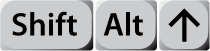 The Shift+Alt+Up key combination is truly weird. When you press Shift+Alt+Up Word instantly selects the current paragraph (the one the insertion pointer is blinking in) and moves that paragraph up. Essentially it swaps locations between the current paragraph and the preceding paragraph. You can keep pressing Shift+Alt+Up to move the paragraph up higher and higher in your document.
The Shift+Alt+Up key combination is truly weird. When you press Shift+Alt+Up Word instantly selects the current paragraph (the one the insertion pointer is blinking in) and moves that paragraph up. Essentially it swaps locations between the current paragraph and the preceding paragraph. You can keep pressing Shift+Alt+Up to move the paragraph up higher and higher in your document.
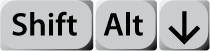 The Shift+Alt+Down key combination works like Shift+Alt+Up, but the current paragraph is selected and moved down a notch instead of up.
The Shift+Alt+Down key combination works like Shift+Alt+Up, but the current paragraph is selected and moved down a notch instead of up.
Both the Shift+Alt+Up and Shift+Alt+Down key combinations are most useful when Word is in Outline view. In that mode, those key combinations are used to shuffle around items in an outline. Even so, the keyboard shortcuts can be used to select and shuffle paragraphs when viewing a Word document in Print or Draft views.
I admit to using Shift+Alt+Up and Shift+Alt+Down every so often as I work. I don’t use F2 or Shift+F2 at all. Still, the commands remain in Word and can be handy, if you’re nerdy enough to remember them!

