The latest update to the Google Calendar app offers a new feature: You can now set reminders. These mini, non-events are better than tasks and not as complex as full-on scheduled events.
As a review, events that you create in the Calendar app can feature notifications. The event pops up a notification item or sends a Gmail message before or at the event’s time. Events can host multiple notifications. Your Android might also generate a notification on when to leave for a distant event so that you arrive on time.
An reminder is like an event notification but without an event attached. In fact, I’ve created something similar without knowing it: I’ll set a 1-minute event simply to have my Android remind me to do something. The updated version of the Calendar app lets me set such a reminder, but without creating a specific event.
For example, suppose you need to phone someone at 10:00. You could set an event for that call, which I’ve done — especially when it’s a work-related call and I don’t want to do anything else during that time. In the new Calendar app, you set a reminder. It works like this:
1. Tap the Add button to create a new event.
2. Choose Reminder, as shown in Figure 1.
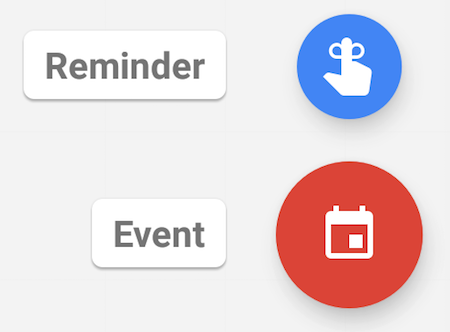
Figure 1. Choosing to set a new calendar reminder.
3. Fill in the Remind Me To text field.
As shown in Figure 2, a list of suggestions appears below the Remind Me To text field. You can tap an entry to expedite the reminder process.
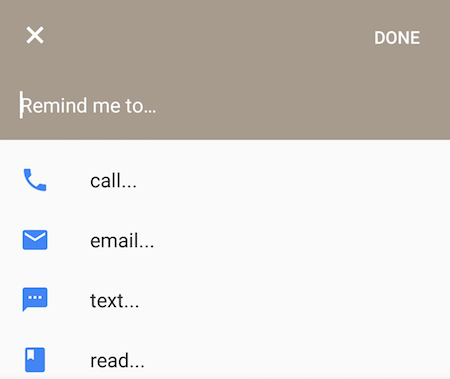
Figure 2. Selecting the type of a reminder.
4. Reset the master control by All Day and set a specific time for the reminder, such as 10:00.
5. Set whether or not the reminder repeats.
6. Tap the SAVE button.
The reminder appears on the Calendar app’s screen, just like a full event but with the “string around the index finger” icon.
When the reminder time arrives, your Android pop-ups up a notification, just as if an event were taking place. You see a message on the touchscreen. Tap the event card to see more information. For some types of events, such as a phone call, you can tap the phone number on the card to place the call. Otherwise, tap the button MARK AS DONE to dismiss the event.
You can also dismiss past event by choosing its notification from the Android’s notification drawer.
The Calendar app’s reminders solve a problem I’ve had, and they do so in an elegant and welcome fashion. This is a new addition to the Calendar app, so you won’t find it mentioned in my Android For Dummies books. I do, however, cover it in my eBook, Dan Gookin’s Android Apps, A-to-Z. The latest version of that eBook is out this month.

