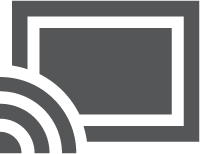
Once upon a time, when you wanted to cast your mobile device’s screen or audio to another device, you tapped the casting icon. There it was! Right on that app’s screen. Apparently this process has changed.
Screencasting is the technique of projecting one device’s audio and visual output onto another device. The other device, usually an HDTV or HDMI monitor, comes equipped with a casting dongle, such as Google’s Chromecast.
Screencasting has taken over from the older technique of connecting a phone or tablet directly to an HDMI TV or monitor. Phones these days do not need to come with an HDMI output connector.
In Figure 1, you see the Chromecast dongle as it is affixed to the TV in my office. Another dongle is attached to the kitchen TV. (The humongous HDTV gets the Nexus Player, which also serves as a Chromecast.)
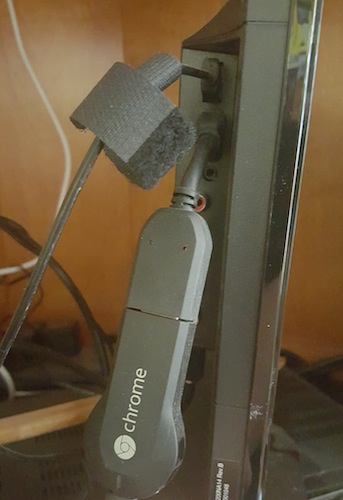
Figure 1. The Chromecast dongle on an HDTV. USB port on top, HDMI port below.
The dongle attaches to the HDMI port as well as a USB port. The HDMI port provides input and the USB port supplies the power.
Anyone else find it weird that having a USB port on a TV is somehow considered normal?
To setup the Chromecast, switch the proper HDMI input and wait. Obey the directions on the screen. The instructions direct you to visit a website on a computer or mobile device connected to the local Wi-Fi. The Chromecast dongle then connects to the Wi-Fi. Instantly, it’s made available for screencasting.
To perform the screencast, you fire up your Android phone or tablet. Rather than open an app to start something visual or audible (which is what I write in my books), display the Quick Settings drawer. Tap the Cast Screen icon, shown in Figure 2.
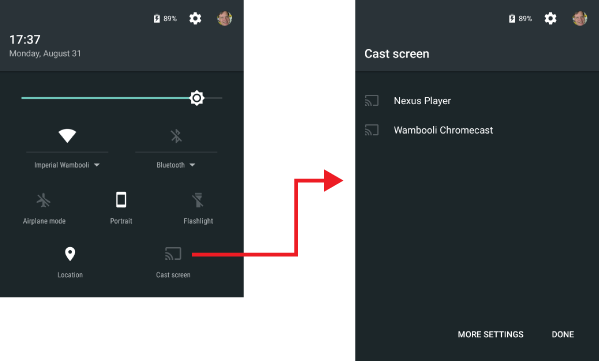
Figure 2. Activating a screencast.
You see a list of available casting devices, as shown on the right in the figure. Choose one to begin the screencast.
Here’s a tip: Ensure that the TV or monitor is currently using the Chromecast dongle; switch to that HDMI input. If you don’t, the Chromecast sleeps and it won’t show up in the list of available devices on the phone or tablet.
Once connected, everything you see on the Android’s screen appears on the cast device. For example, a movie plays on the monitor, but you still have controls and other information on your phone or tablet.
I use Chromecast to screencast Google Play Movies and Netflix. It works quite well, but it works differently from what I describe in the book.


“Anyone else find it weird that having a USB port on a TV is somehow considered normal?” YES!, I do while I am greatful as it means the chromecast can be powered by it I have checked powering the chromecast is about the only thing they are used for! I suppose it might be able to use a hard drive for media, memory sticks if they can be used. The TV I use in Bristol will record to older Sony sticks but not newer ones (guessing they changed the chip or something). I think it’s something that will be made use in the future (I hope).
Comment by glennp — September 7, 2015 @ 5:27 am
I remember the first TV I owned which had a USB port. I plugged in a memory stick to see what it would do. Nothing! But when you activated the TV’s menu, it featured an option to read media from the thumb drive, which included playing music and watching a slideshow. Pretty cool, but I wonder what percentage of people actually use it?
Comment by admin — September 7, 2015 @ 6:54 am