![]()
Microsoft Office 2016 is ready to part the curtain sometime next month. I’ve been using the beta for the past several weeks and have grown quite familiar with it, specifically with Word 2016. Here’s what to expect:
More of the same.
Surprised?
Word was a pretty stable and consistently obnoxious program for years. Figure 1 shows Word 2003, the last release of “Classic” Word:
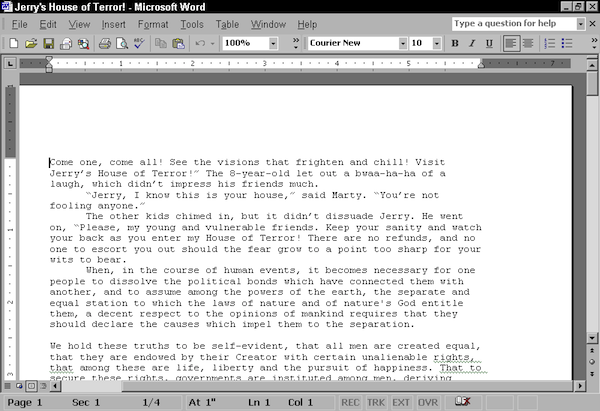
Figure 1. Word 2003, the last edition of what was once called “Word for Windows.”
What? You don’t remember using Windows 98? That explains why Word looks so primitive in Figure 1. Doesn’t seem like it was that long ago . . .
Microsoft shocked the word processing nation with Word 2007, which foisted the Ribbon interface upon humanity and, thankfully, sold me a whole lotta books. Figure 2 illustrates the delightful frustration.
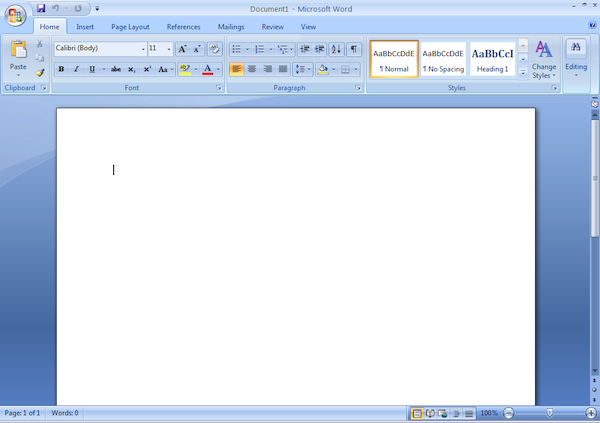
Figure 2. Word 2007 running under the dratted Windows Vista.
Word 2016 is a lot different than Word 2007. It’s more like Word 2013, which I discussed in a previous blog post. Visually, both programs are the same.
The major differences lie in online collaboration, which you’ll probably never use, and in the Backstage, which is something you use but probably don’t enjoy.
The Backstage is what you see when you use the standard Open or Save As commands. Instead of the traditional Open or Save As dialog boxes, you see a screen on the File tab that lets you peruse locations, recent files, and cloud storage.
Figure 3 shows the Open Backstage in Word 2016. It lists recent files (shown in the figure), but also file locations on One Drive, Google Drive, and your computer (This PC). You navigate folders on the right side of the window, or click the Browse button to use the traditional Open dialog box.
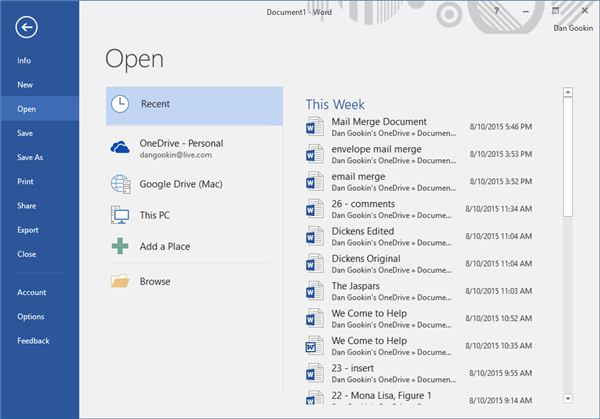
Figure 3. The Open Backstage in Word 2016.
The Save As Backstage is shown in Figure 4. You can choose a location on the left side of the screen, then a folder on the right side. Eventually you do see the Save As dialog box, which to me makes this scheme a waste of time, but it’s the direction Microsoft is heading, especially with the tight integration between their OneDrive cloud storage and Office 2016.
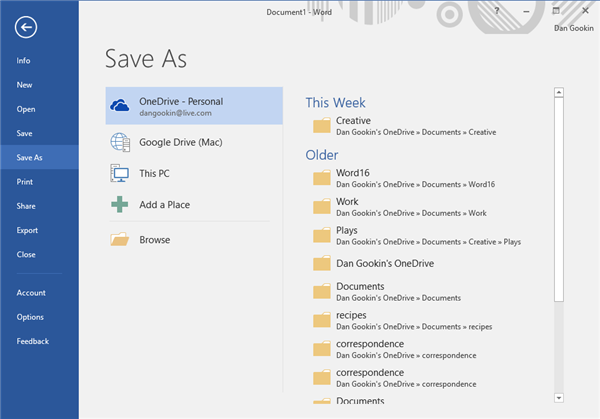
Figure 4. The Save As Backstage in Word 2016.
If you find Backstage to be annoying, you can disable it. I’ve already written about that process in another blog post, because the same steps also work for Word 2013.
Beyond those minor updates, Word 2016 is pretty much a cleaner version of Word 2013. In fact, switching between the different versions is very smooth. That begs the question why anyone would need to update. My answer: You don’t!
But if you’re forced to update for whatever reason, you’ll find Word 2016 comfy and familiar, which is always good for a word processor update. It’s just not as good for selling books.

