Configuring a PC isn’t something you plan on doing often. It’s a necessary task, a mundane, administrative chore. And in Windows 10, the go-to place for making settings and changing configurations is . . . well, there are two places.
The Macintosh popularized the notion of the Control Panel. It’s a central location for changing settings and making adjustments to the computer. I believe Windows “borrowed” the name and the concept.
Cell phone operating systems presented the notion of the Settings app. It was a program, like other programs (or “apps”) on the phone, that presented options and settings, configuration, and other nonsense.
With OS X, Apple graduated from the Control Panel motif and presented controls in the Preferences window.
With Windows 10, Microsoft has dithered and offers both the Settings app and the Control Panel, although it pretty much hides the Control Panel — except when it doesn’t.
Yes, that’s difficult to explain. Therefore an example is in order.
My guess that Microsoft software developers frequently get into battles or, more properly, wars. The results of these skirmishes are the type of armistice that presents the user with both a Settings app and a Control Panel.
Most of your efforts at confirmation in Windows 10 happen in the Settings app, shown in Figure 1. The quick way to summon this app is to press the Win+I keyboard shortcut.
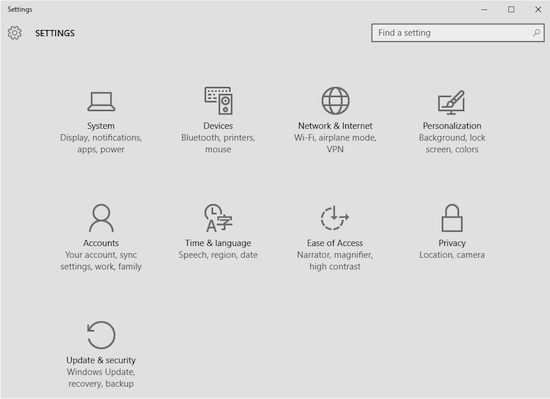
Figure 1. The Windows 10 Settings app.
The Settings app presents a far cleaner interface than the Control Panel. It shows major categories as big buttons, which you can click or tap. On subsequent screens you choose items from the left side of the window and set specifics on the right, as shown in Figure 2.
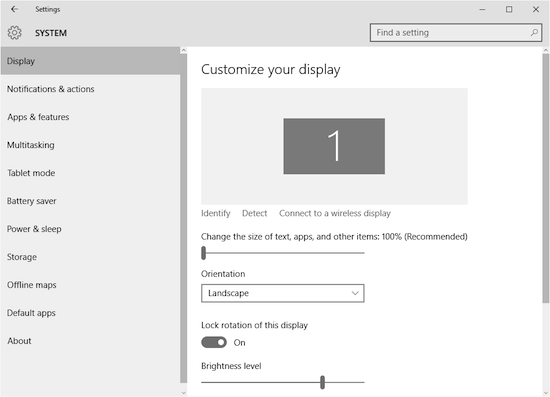
Figure 2. A typical Settings app screen, with more categories on the left and details on the right.
Cool, right? And it’s easier to get around than the old Control Panel. The problem is that some items in the Settings app invariably open details in the Control Panel. So the fun, clean interface the Settings app presents is eventually shattered and in rolls the Control Panel like a 60-year-old tractor rumbling down a dusty country road.
That intrusion is okay, but often times wouldn’t it be easier to simply start out in the Control Panel? So far, all the settings I’ve seen in the Settings app are duplicated in the Windows 10 Control Panel. The problem is that the Control Panel isn’t the easiest thing to find.
You can bring up the Control Panel in any Windows Explorer window by typing Control Panel into the Address box. You can also right-click in the lower left corner of the screen and choose Control Panel from the super-secret menu.
For comparison purposes, the Windows 10 Control Panel is shown in Figure 3. It’s pretty much a clone of earlier Control Panels.
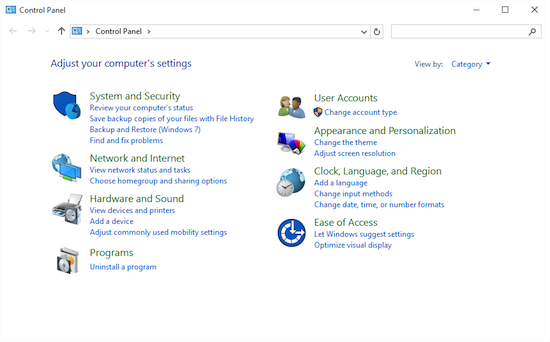
Figure 3. The good ol’ Control Panel.
My question is why Microsoft didn’t just abandon the Control Panel and go with the Settings app for everything? That makes sense and, yes, it would be a bothersome transition for some but a move forward for everyone.


Dang! I got upgraded today before I was intending to as I clicked the wrong button (distracted by a phone call) everything is still installed just moved!
Comment by glennp — August 6, 2015 @ 1:37 pm
Glenn, it’s easy to downgrade from Windows 10 back to your old version. After the update process is complete, open the Settings app, choose Update & Security. Click Recovery, then choose the option to go back to Windows 7.
Comment by admin — August 6, 2015 @ 1:49 pm
Dan, What is your overall verdict on win10? Since you wrote a book on how bad win8 is, as well as books on previous windows like Vista, so then your opinion is highly valuable on this matter.
Comment by BradC — August 6, 2015 @ 2:17 pm
Windows 10 has its issues, most of which are connected to your Microsoft account. That’s probably the most egregious, that and Microsoft spies on your activities and reports results back to their advertising engine. I’ll cover items to disable/enable in a future post.
Beyond that annoyance, Win 10 is pretty stable. It’s quirky, as this post underscores, but it’s not a horrid OS like Me, Vista, or 8.
Comment by admin — August 6, 2015 @ 2:37 pm
Mind you the bizzar thing was it’s my Win 8 machine, which now has the option to down grade from 10 to 7!
Comment by glennp — August 6, 2015 @ 4:33 pm
That’s actually pretty cool, when you think about it. 🙂
I upgraded my Surface Pro 3 from Windows 8.1. The rollback feature only goes back to Windows 8.1 🙁
Comment by admin — August 6, 2015 @ 5:02 pm